Gadget
Unlocking Android Phones Without a Google Account, Methods, Tools, and Security
How to unlock android phone without google account – Navigating the complexities of unlocking an Android phone without a Google account requires a multifaceted approach. This comprehensive guide delves into the various methods, third-party apps, custom recoveries, and security considerations involved in this process, empowering you with the knowledge to regain access to your device.
Expanding the RAM capacity of an Android device can significantly enhance its performance. This guide provides step-by-step instructions on how to increase the RAM on your Android device, enabling you to enjoy smoother multitasking and faster app loading times.
From understanding the implications of Factory Reset Protection (FRP) to leveraging the capabilities of custom recoveries, this guide provides a detailed analysis of each method, enabling you to make informed decisions and choose the most suitable approach for your specific situation.
Canceling Apple TV+ on an Android device is a simple process. Follow the instructions provided in this guide to effortlessly cancel your Apple TV+ subscription and avoid unwanted charges.
Unlock Methods: How To Unlock Android Phone Without Google Account
Unlocking an Android phone without a Google account can be a challenging task. However, there are several methods available, each with its own pros and cons.
Third-Party Apps
- Dr. Fone:A comprehensive tool that can bypass screen locks, FRP, and Google account locks.
- iMyFone LockWiper:Another powerful tool that specializes in unlocking Android devices, including those with FRP.
- Tenorshare 4uKey:A user-friendly app that can remove various types of screen locks and bypass FRP.
Custom Recovery
Custom recovery is a modified version of the stock recovery environment that allows for advanced operations. It can be used to unlock Android phones by:
- Flashing a new ROM:Replaces the existing operating system with a custom ROM that doesn’t require a Google account.
- Modifying the build.prop file:Changes the device’s system properties to bypass FRP.
Factory Reset Protection (FRP)
FRP is a security feature that prevents unauthorized access to a device after a factory reset. To bypass FRP without a Google account:
- ADB Bypass:Uses ADB commands to remove the FRP lock. Requires a computer and USB debugging enabled.
- SIM Card Bypass:Exploits a vulnerability in the SIM card to bypass FRP. Requires a specific SIM card.
- OTG Bypass:Connects an OTG device (e.g., mouse) to the phone and uses it to access the Settings menu and disable FRP.
Security Considerations, How to unlock android phone without google account
Unlocking an Android phone without a Google account can compromise its security. To mitigate risks:
- Use a trusted third-party app:Choose a reputable app with proven security measures.
- Enable additional security measures:Set up a strong screen lock, use a VPN, and install antivirus software.
- Back up your data:Regularly back up your data to prevent loss in case of a security breach.
Outcome Summary
Unveiling the intricacies of unlocking Android phones without a Google account, this guide serves as a valuable resource for anyone seeking to regain control of their device. By exploring the diverse methods, tools, and security considerations, you can confidently navigate the challenges and restore access to your Android phone.
Unlocking an Android phone grants users the freedom to use it with any carrier, but it’s crucial to verify the device’s status. Visit this resource to learn how to determine if your Android phone is unlocked.
Essential FAQs
Can I unlock my Android phone without a Google account using a third-party app?
Connecting an iPhone to an Android watch requires specific steps to ensure compatibility. Refer to this article for detailed instructions on how to connect your iPhone to an Android watch, allowing you to receive notifications, track fitness data, and more.
Yes, there are several third-party apps available that can assist in unlocking Android phones without a Google account. These apps typically exploit vulnerabilities in the Android system to bypass the lock screen.
What are the risks associated with unlocking my Android phone without a Google account?
Unlcoking your Android phone without a Google account can compromise the security of your device. By bypassing the lock screen, you are essentially removing a layer of protection that safeguards your personal data and apps.
Can I use a custom recovery to unlock my Android phone without a Google account?
Yes, custom recoveries can be used to unlock Android phones without a Google account. Custom recoveries allow you to flash new firmware or ROMs, which can overwrite the existing lock screen settings.
Gadget
Unmerging Contacts on Android, A Comprehensive Guide
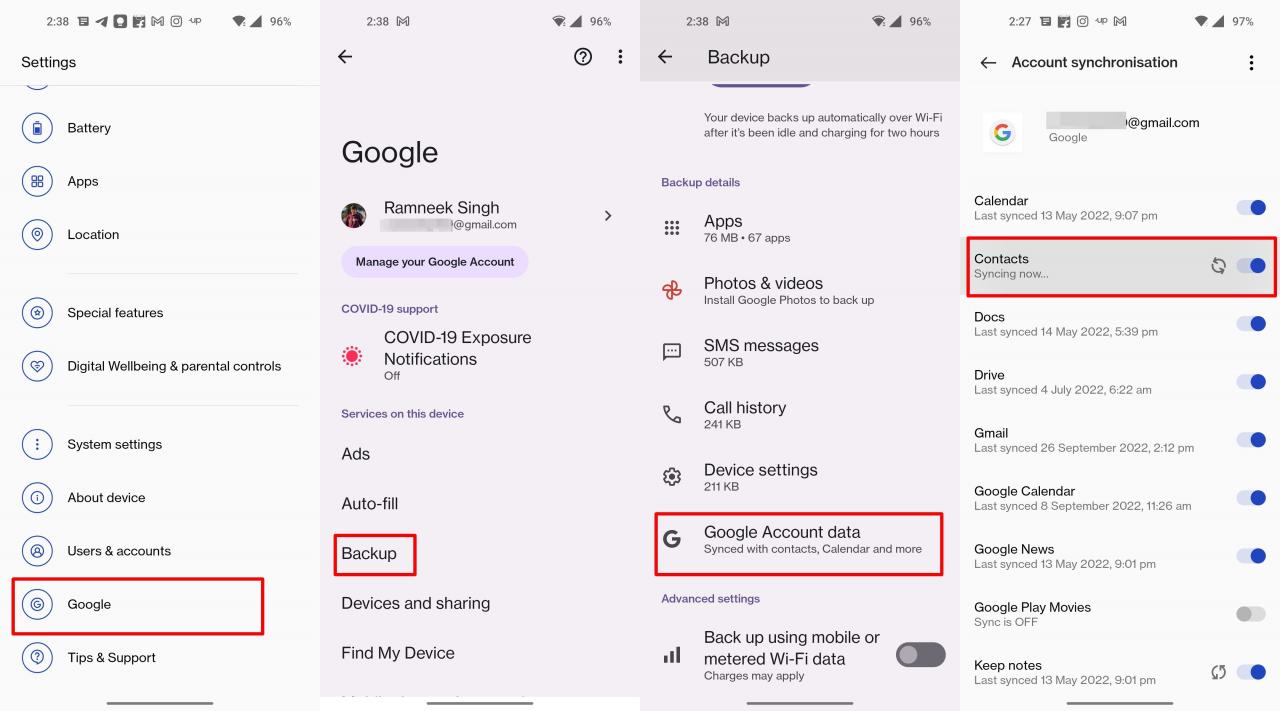
How to unmerge contacts on android – Unmerging contacts on Android can be a daunting task, but it doesn’t have to be. This guide will provide you with step-by-step instructions on how to unmerge contacts manually, using third-party apps, and employing advanced techniques. Whether you’re dealing with a few duplicate contacts or a complex merge, we’ve got you covered.
In this comprehensive guide, we’ll explore the different methods for unmerging contacts, discuss the pros and cons of each approach, and provide tips for preventing future contact merges. So, let’s dive in and get your contacts organized!
How to Unmerge Contacts on Android
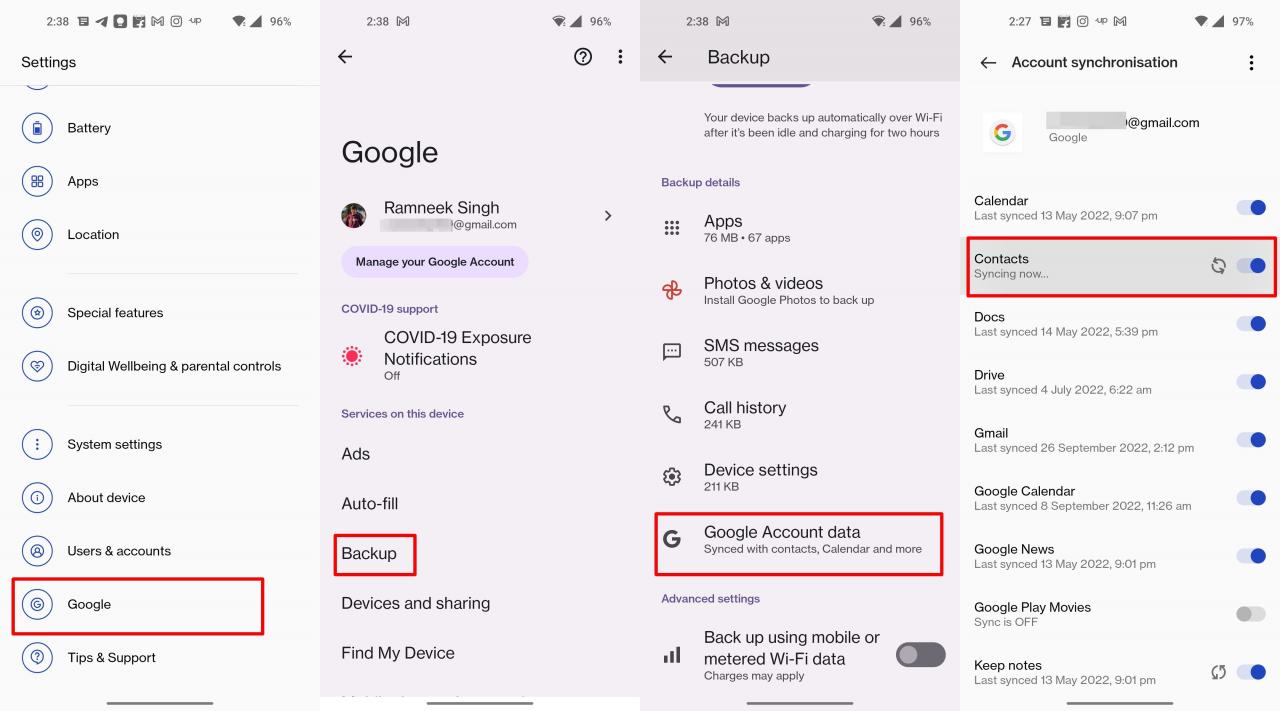
Unmerging Contacts on Android, A Comprehensive Guide
Unmerging contacts on Android can be a tricky task, but it’s essential for keeping your contacts organized and up-to-date. Whether you’ve accidentally merged contacts or want to separate them for better management, there are several methods you can use.
Transferring photos between Android devices without a computer can be a challenge. However, this tutorial presents innovative methods for wirelessly sharing your precious memories, making it easier to collaborate and preserve your digital moments.
Unmerging Contacts Manually
If you have only a few contacts to unmerge, you can do it manually using the Android contacts app.
- Open the Contacts app.
- Tap on the contact you want to unmerge.
- Tap on the three dots in the top-right corner.
- Select “Unlink” from the menu.
- Repeat steps 2-4 for each contact you want to unmerge.
Using Third-Party Apps
For more complex unmerging tasks, you can use third-party apps.
- Contacts Optimizer:This app can automatically detect and merge duplicate contacts. It also allows you to manually unmerge contacts if necessary.
- Cleaner for Contacts:This app offers a range of contact management features, including the ability to unmerge contacts. It also has a built-in backup and restore function.
- Duplicate Contacts Fixer:This app specializes in finding and merging duplicate contacts. It can also be used to unmerge contacts if needed.
Advanced Techniques
For even more complex merges, you may need to use advanced techniques.
Connecting a USB to an Android phone is crucial for data transfer and charging. This guide provides clear instructions on how to establish a secure and reliable connection, ensuring efficient file management and device charging.
- Using a Script:You can write a script to automatically unmerge contacts. This is a good option if you have a large number of contacts to unmerge.
- Using a Tool:There are several tools available that can help you unmerge contacts. These tools typically require you to export your contacts to a file and then use the tool to unmerge them.
Important:Before attempting any advanced techniques, it’s important to back up your contacts. This will ensure that you can recover your contacts if anything goes wrong.
Best Practices for Contact Management
To prevent future contact merges, it’s important to follow some best practices.
- Regularly Clean Up Your Contacts:Delete any duplicate or unnecessary contacts.
- Use Contact Groups and Categories:This will help you organize your contacts and make it easier to find and manage them.
- Be Careful When Importing Contacts:Make sure that you’re only importing contacts from trusted sources.
Final Wrap-Up
Unmerging contacts on Android can be a time-consuming process, but it’s essential for maintaining a clean and organized contact list. By following the steps Artikeld in this guide, you can easily unmerge your contacts and prevent future merges from occurring.
Remember to back up your contacts before attempting any advanced techniques, and if you encounter any issues, don’t hesitate to seek professional help.
Quick FAQs
Can I unmerge contacts on Android without using third-party apps?
Yes, you can unmerge contacts on Android manually through the Contacts app. However, this method can be time-consuming and complex, especially if you have a large number of contacts.
What are some reputable third-party apps for unmerging contacts on Android?
Installing the Android SDK in Visual Studio Code is essential for developing Android applications. This guide provides detailed instructions on how to set up your environment, ensuring a seamless integration between your code editor and the Android development tools.
Some reputable third-party apps for unmerging contacts on Android include Contacts Optimizer, Duplicate Contacts Fixer, and Super Cleaner. These apps offer a range of features to help you identify and merge duplicate contacts, including automatic scanning, manual merging, and backup and restore options.
How can I prevent future contact merges from occurring?
To prevent future contact merges from occurring, it’s important to regularly clean up and organize your contacts. This includes deleting duplicate contacts, merging similar contacts, and creating contact groups and categories. Additionally, you should be cautious when importing contacts from different sources, as this can sometimes lead to duplicate entries.
Auto updates on Android devices can be a nuisance, especially when you’re on a limited data plan. Fortunately, this article offers a comprehensive guide on how to disable auto updates and regain control over your device’s software management.
Gadget
Unlock Your Android SIM Card Without a PUK Code, A Comprehensive Guide

How to unlock sim card without puk code android – Unveiling the secrets of unlocking a SIM card without a PUK code on Android devices, this guide embarks on a journey of technical exploration and practical solutions. Whether you’ve forgotten your PUK code or encountered a locked SIM card, this comprehensive analysis provides a roadmap to regain access to your mobile connection.
Delving into the inner workings of SIM cards and PUK codes, we uncover the mechanisms that safeguard your device’s security. Step-by-step instructions guide you through alternative unlocking methods, empowering you to restore your phone’s functionality without compromising its integrity.
How to Unlock SIM Card Without PUK Code Android
Unlocking a SIM card without a PUK code can be a frustrating experience, but it is possible. This guide will provide you with step-by-step instructions on how to unlock your SIM card without a PUK code on an Android device.
Understanding SIM Card Lock and PUK Code: How To Unlock Sim Card Without Puk Code Android
A SIM (Subscriber Identity Module) card is a small chip that stores your phone number, contacts, and other data. It is inserted into your phone and allows you to connect to your network provider.A PUK (Personal Unblocking Key) code is a security measure that is used to protect your SIM card from unauthorized use.
If you enter the wrong PIN code three times, your SIM card will be locked and you will need to enter the PUK code to unlock it.Entering an incorrect PUK code can permanently lock your SIM card. Therefore, it is important to enter the correct PUK code carefully.
Methods to Unlock SIM Card Without PUK Code Android
There are a few different ways to unlock a SIM card without a PUK code on an Android device.
Using the Device Unlock App
The Device Unlock app is a free app that can be downloaded from the Google Play Store. This app allows you to unlock your SIM card without a PUK code.To use the Device Unlock app, follow these steps:
- Download and install the Device Unlock app from the Google Play Store.
- Open the Device Unlock app and select your device model.
- Enter your IMEI number.
- Click on the “Unlock” button.
- Your SIM card will now be unlocked.
Contacting the Network Provider
If you are unable to unlock your SIM card using the Device Unlock app, you can contact your network provider for assistance. They will be able to provide you with a PUK code or unlock your SIM card for you.To contact your network provider, call their customer service number or visit their website.
The process of securing an image on an Android device involves several steps to ensure its privacy and protection. Locking a picture on Android can be achieved through various methods, such as utilizing the device’s built-in security features or employing third-party applications.
Similarly, the procedure for jailbreaking an Android box entails unlocking the device’s operating system to gain access to advanced features and customization options.
Finding the IMEI Number
The IMEI (International Mobile Equipment Identity) number is a unique identifier for your device. You will need to provide your IMEI number to your network provider if you are contacting them for assistance.To find your IMEI number, dial#06# on your phone.
Your IMEI number will be displayed on the screen.
Troubleshooting Common Issues
If you are having trouble unlocking your SIM card, there are a few things that you can try.
PUK Code Not Accepted
If your PUK code is not accepted, you may have entered it incorrectly. Double-check that you are entering the correct PUK code and try again.If you have entered the correct PUK code and it is still not accepted, you may need to contact your network provider for assistance.
SIM Card Is Permanently Locked, How to unlock sim card without puk code android

Unlock Your Android SIM Card Without a PUK Code, A Comprehensive Guide
If you have entered the incorrect PUK code too many times, your SIM card may be permanently locked. In this case, you will need to contact your network provider for assistance.
Alternative Methods
If the above methods do not work, there are a few other things that you can try.* You can try using a different SIM card.
- You can try flashing your phone’s firmware.
- You can try contacting a third-party unlocking service.
Security Considerations
It is important to protect your PUK code. If someone else gains access to your PUK code, they will be able to unlock your SIM card and use your phone.Here are a few tips for protecting your PUK code:* Do not share your PUK code with anyone.
- Store your PUK code in a safe place.
- If you lose your PUK code, contact your network provider for assistance.
Additional Information
Table of SIM Card Unlocking Methods
| Method | Requirements | Success Rate ||—|—|—|| Device Unlock App | Android device, IMEI number | High || Contacting Network Provider | IMEI number | Medium || Using a Different SIM Card | New SIM card | Low || Flashing Phone’s Firmware | Technical knowledge, rooting access | Medium || Third-Party Unlocking Service | IMEI number, payment | Varies |
FAQs
Q: What is a PUK code?A: A PUK code is a security measure that is used to protect your SIM card from unauthorized use. Q: How do I find my IMEI number?A: Dial
In the realm of messaging, the ability to resend a text on Android proves useful in situations where a message fails to deliver. The process typically involves accessing the messaging app’s settings and locating the option to resend the message.
Furthermore, the introduction of FaceTime for Android has enabled users to connect with Apple device owners through video calls, bridging the communication gap between different platforms.
#06# on your phone.
Q: What do I do if I have lost my PUK code?A: Contact your network provider for assistance. Q: Can I unlock my SIM card without a PUK code?A: Yes, there are a few different ways to unlock a SIM card without a PUK code. Q: Is it legal to unlock my SIM card?A: The legality of unlocking your SIM card varies from country to country. It is important to check the laws in your country before unlocking your SIM card.
Outcome Summary
In conclusion, unlocking a SIM card without a PUK code on Android requires a combination of technical knowledge and careful execution. By following the methods Artikeld in this guide, you can regain access to your device and continue your mobile communication seamlessly.
Remember to prioritize security by safeguarding your PUK code and seeking authorized assistance when necessary.
Query Resolution
What is a PUK code?
A PUK (Personal Unblocking Key) code is a security measure that prevents unauthorized access to your SIM card. It is typically provided by your network provider and is required if you enter an incorrect PIN code too many times.
What happens if I enter an incorrect PUK code?
Entering an incorrect PUK code multiple times can permanently lock your SIM card, rendering it unusable. It is crucial to avoid guessing the PUK code and contact your network provider if you have forgotten it.
Can I unlock my SIM card without contacting my network provider?
In some cases, you may be able to unlock your SIM card using the Device Unlock app or by finding the IMEI number of your device. However, these methods may not be available for all devices or network providers.
Gadget
Unlock Your Android, A Comprehensive Guide to PUK Code Decryption
In the realm of mobile connectivity, the enigmatic PUK code holds the key to unlocking a world of communication. Dive into this detailed analytical journey as we unravel the secrets of how to unlock puk code android, empowering you to regain access to your device and reconnect with the digital realm.
Viewing saved Wi-Fi passwords on Android is also straightforward. Follow the instructions here to uncover the hidden passwords for your connected Wi-Fi networks.
Understanding the intricacies of PUK codes, their retrieval methods, and the consequences of incorrect entries is paramount. This guide will equip you with the knowledge and troubleshooting tips to navigate the PUK code unlocking process with ease.
Introduction
A Personal Unblocking Key (PUK) code is a security measure used by mobile network providers to protect SIM cards from unauthorized access. It is typically required when a SIM card has been locked due to incorrect PIN entry attempts.
Finding your carrier’s QR code on Android is a quick and easy process. Simply follow the steps outlined here. Once you have the QR code, you can scan it to access your carrier’s website or app.
Situations where a PUK code may be required include:
- Entering an incorrect PIN multiple times
- Losing or forgetting the PIN
- Suspected SIM card compromise
Obtaining a PUK Code
To obtain a PUK code, you can contact your network provider through the following methods:
- Customer service hotline:Call the customer service number provided by your network provider and request a PUK code.
- Online account portal:Log in to your network provider’s online account and retrieve the PUK code from your account details.
- Physical store visit:Visit a physical store of your network provider and provide proof of identity to obtain a PUK code.
Some network providers may charge a fee for providing a PUK code.
If you’re looking to create an Apple ID on an Android device, it’s possible with a few simple steps. Visit this article for a comprehensive guide on how to do so.
Entering a PUK Code
To enter a PUK code on an Android device:
- Insert the locked SIM card into the device.
- Enter an incorrect PIN multiple times until the device prompts for a PUK code.
- Enter the PUK code provided by your network provider.
- Set a new PIN for your SIM card.
Security measures to consider:
- Do not share your PUK code with anyone.
- Keep your PUK code in a safe place.
- If you have lost your PUK code, contact your network provider immediately.
Consequences of Incorrect PUK Code Entry
Entering an incorrect PUK code multiple times can permanently lock the SIM card, rendering it unusable.
If the maximum number of incorrect entries is exceeded, you may need to obtain a new SIM card from your network provider.
Troubleshooting Common Issues
Error message: “PUK code not accepted”
- Ensure that you are entering the correct PUK code provided by your network provider.
- Contact your network provider to verify the PUK code or request a new one.
Error message: “SIM card permanently locked”
- The maximum number of incorrect PUK code entries has been exceeded.
- Contact your network provider to obtain a new SIM card.
Summary: How To Unlock Puk Code Android
With the knowledge imparted in this guide, you are now equipped to confidently unlock your Android device using a PUK code. Remember, caution and accuracy are key. If you encounter any difficulties, do not hesitate to reach out to your network provider for assistance.
Transferring pictures from an SD card to your Android phone is a convenient way to free up space on your card. For a detailed guide on how to do this, refer to this article.
Stay connected, stay empowered, and embrace the seamless communication that awaits you.
FAQ
What is the purpose of a PUK code?
A PUK code (Personal Unblocking Key) is a security measure designed to protect your SIM card from unauthorized access. It is required when you have entered an incorrect PIN code multiple times, effectively locking your SIM card.
How can I obtain my PUK code?
The most common method is to contact your network provider. They will verify your identity and provide you with your PUK code. Some providers may also offer alternative methods, such as retrieving the code online or through a mobile app.
What happens if I enter the wrong PUK code multiple times?
Incorrect PUK code entries can lead to the permanent blocking of your SIM card. If you exceed the maximum number of incorrect attempts, you will need to contact your network provider to obtain a new SIM card.
-
Gadget6 months ago
Remove Meta AI from WhatsApp Android, A Comprehensive Guide
-
Games7 months ago
Hoyoplay Download, A Comprehensive Guide to Downloading Games
-
Gadget7 months ago
Unlocking Your Android Phone, A Comprehensive Guide to Checking Status and Navigating Pros and Cons
-
Gadget5 months ago
Unveiling Your Digital Footprint, A Comprehensive Guide to Viewing History on Android
-
Gadget7 months ago
How to Play Pokémon Infinite Fusion on Android, A Comprehensive Guide to Endless Fusion and Evolution
-
Games7 months ago
Elden Ring Walkthrough, A Comprehensive Guide to Conquer the Lands Between
-
Gadget7 months ago
How to Know If an Android Blocked You on iPhone, Unraveling the Signs
-
Gadget7 months ago
How to Run EXE Files on Android, A Comprehensive Guide



