Gadget
Eliminate Incorrect Words from Android Autocorrect for Seamless Text Input
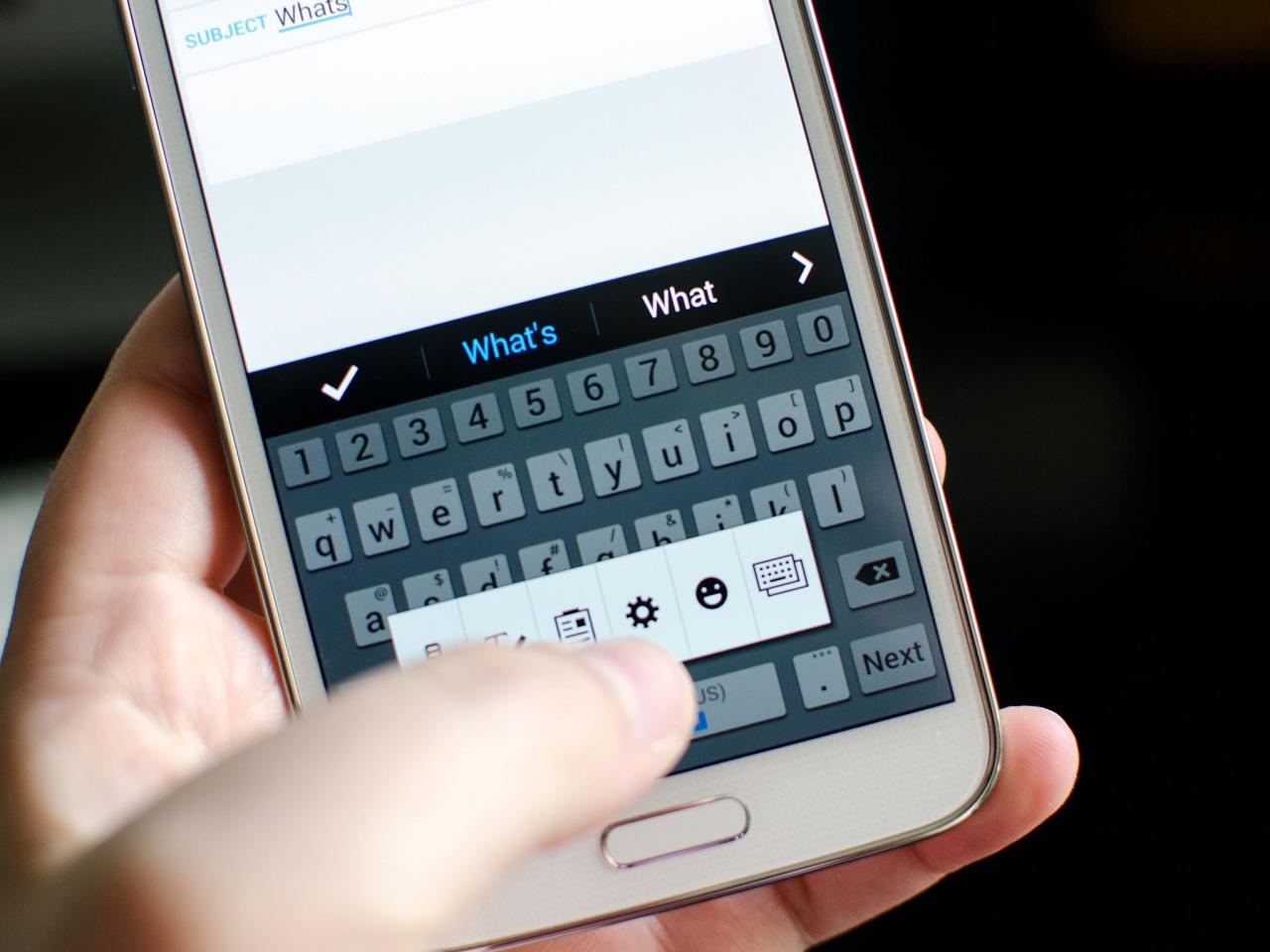
How to delete words from autocorrect android – In the realm of mobile communication, Android’s autocorrect feature stands as a double-edged sword, offering convenience yet occasionally introducing unwanted words. This comprehensive guide delves into the intricacies of deleting words from Android autocorrect, empowering users to refine their text input experience and maintain accuracy.
Understanding the mechanics of autocorrect, identifying words that hinder its effectiveness, and implementing the step-by-step process for their removal are key aspects that will be thoroughly explored. Moreover, additional tips and troubleshooting techniques will be provided to enhance the overall autocorrect functionality.
Understanding Autocorrect on Android
Autocorrect is a feature on Android devices that automatically corrects misspelled words as you type. It can be a useful tool for improving the accuracy and speed of your typing, but it can also be frustrating if it makes mistakes or changes words that you don’t want it to.
Autocorrect works by comparing the words you type to a dictionary of known words. If it finds a match, it will automatically replace the word you typed with the correct spelling. However, if the word you typed is not in the dictionary, autocorrect may make a mistake and replace it with a different word.
There are several potential benefits to using autocorrect. It can help you to:
- Improve your typing accuracy
- Speed up your typing
- Avoid embarrassing typos
However, there are also some potential drawbacks to using autocorrect. It can:
- Change words that you don’t want it to
- Make it difficult to type certain words
- Slow down your typing if you have to correct its mistakes
Ultimately, whether or not to use autocorrect is a personal preference. If you find that it helps you to type more accurately and quickly, then it may be worth using. However, if you find that it makes more mistakes than it helps, then you may want to turn it off.
Identifying Words to Delete from Autocorrect
If you find that autocorrect is making too many mistakes, you can delete words from its dictionary. This will prevent it from changing those words in the future.
To identify words to delete from autocorrect, you can:
- Review the words that autocorrect has changed
- Think about words that you frequently type that autocorrect changes incorrectly
- Look for words that are not in the dictionary
Once you have identified the words that you want to delete from autocorrect, you can follow the steps in the next section to delete them.
Deleting Words from Autocorrect
To delete words from autocorrect, follow these steps:
- Open the Settings app on your Android device.
- Tap on “Language & input”.
- Tap on “Virtual keyboard”.
- Tap on the keyboard that you want to use.
- Tap on “Text correction”.
- Tap on “Custom dictionary”.
- Tap on the word that you want to delete.
- Tap on the “Delete” button.
You can also delete words from autocorrect by long-pressing on the word and then tapping on the “Delete” button.
Managing Autocorrect Settings
In addition to deleting words from autocorrect, you can also adjust its settings to make it more accurate.
To manage autocorrect settings, follow these steps:
- Open the Settings app on your Android device.
- Tap on “Language & input”.
- Tap on “Virtual keyboard”.
- Tap on the keyboard that you want to use.
- Tap on “Text correction”.
From here, you can adjust the following settings:
- Auto-correction:This setting controls whether or not autocorrect is turned on.
- Auto-capitalization:This setting controls whether or not autocorrect automatically capitalizes the first letter of sentences.
- Auto-punctuation:This setting controls whether or not autocorrect automatically adds punctuation marks to your text.
- Suggest next word:This setting controls whether or not autocorrect suggests the next word as you type.
You can also add custom words to autocorrect by tapping on the “Add” button in the Custom dictionary section.
Additional Tips and Troubleshooting: How To Delete Words From Autocorrect Android
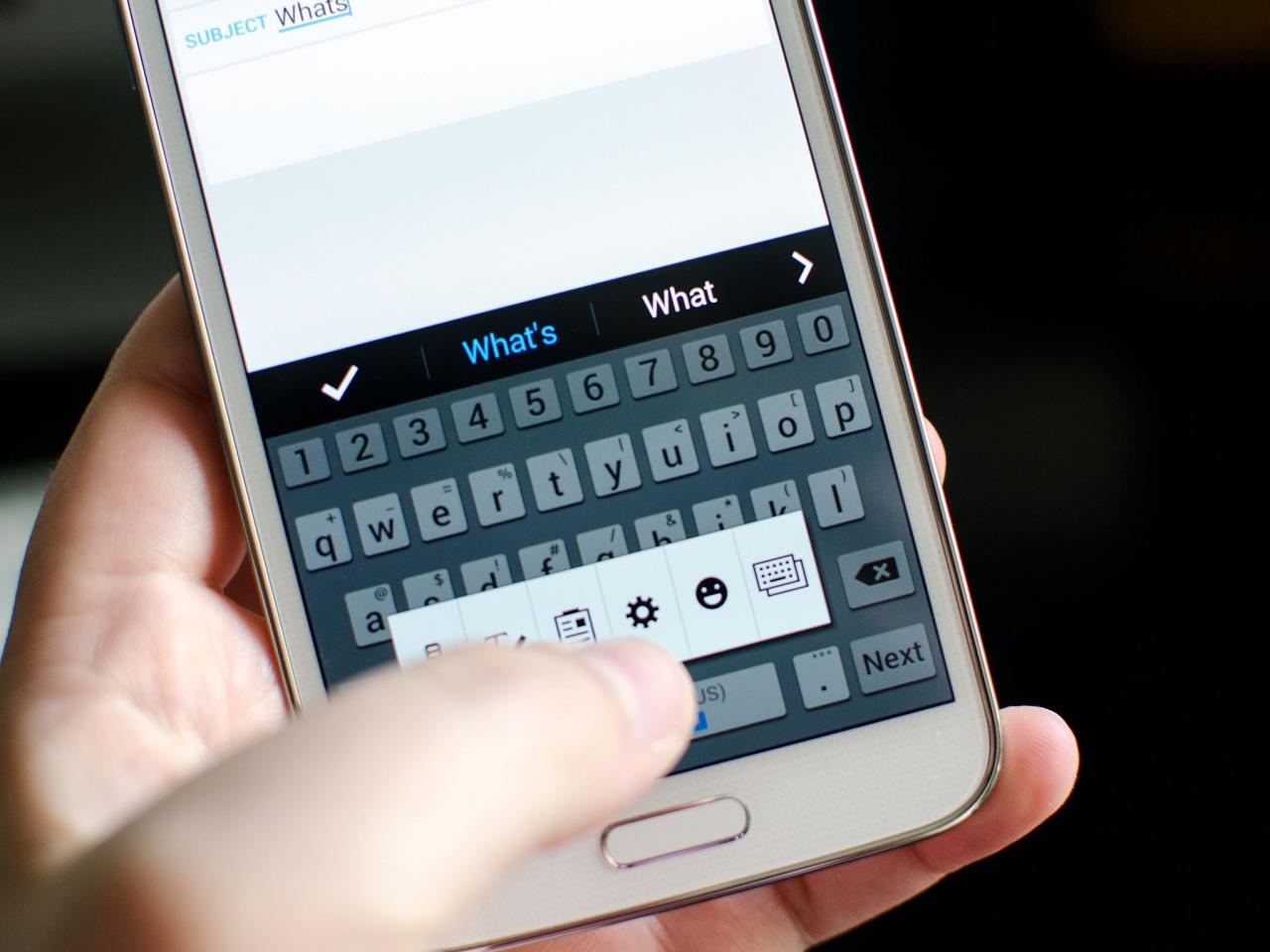
Eliminate Incorrect Words from Android Autocorrect for Seamless Text Input
Here are some additional tips for improving autocorrect accuracy:
- Make sure that you are using the correct keyboard for the language that you are typing in.
- Add custom words to autocorrect for words that you frequently type.
- Review the words that autocorrect has changed and correct any mistakes.
If you are having problems with autocorrect, you can try the following troubleshooting tips:
- Turn off autocorrect and see if that solves the problem.
- Reset the keyboard to its default settings.
- Update the keyboard app to the latest version.
- Contact the keyboard app developer for support.
If you find that autocorrect is not working well for you, you can also try using a different keyboard app. There are many different keyboard apps available in the Google Play Store, so you can find one that meets your specific needs.
Last Recap
By mastering the art of deleting words from Android autocorrect, users can harness the full potential of this feature, ensuring that their messages and documents are free from embarrassing errors and convey their intended meaning with precision. This guide serves as an invaluable resource for anyone seeking to optimize their Android text input experience.
Top FAQs
Can I delete words from autocorrect on any Android device?
Yes, the process of deleting words from autocorrect is generally consistent across Android devices running different versions of the operating system.
Is there a limit to the number of words I can delete from autocorrect?
No, there is no limit to the number of words you can delete from autocorrect. You can remove as many words as you deem necessary to improve its accuracy.
Understanding the nuances of Android privacy settings is crucial. For instance, if you’re concerned about the privacy of your incognito browsing sessions, joining the Google incognito lawsuit may be an option. Additionally, knowing if your Android has blocked an iPhone can help prevent missed communications.
Furthermore, if you suspect your text messages are being forwarded without your consent, following the steps outlined here can provide clarity. Finally, learning how to hide text conversations on Android can help maintain privacy and organization.
What if I accidentally delete a word that I want to keep in autocorrect?
To protect your privacy, consider utilizing Android’s Incognito mode. Joining the Google Incognito lawsuit can help safeguard your rights. Additionally, understanding how to identify if your Android has blocked an iPhone ( how to tell if android blocked iphone ) is crucial for maintaining control over your communications.
For enhanced privacy, explore ways to check if your texts are being forwarded on Android. Furthermore, you can discreetly manage your messages by learning how to hide a text conversation on android.
If you accidentally delete a word that you want to keep in autocorrect, you can re-add it by typing the word into a text field and selecting it from the autocorrect suggestions.
Gadget
How to Download GTA San Andreas on Android, A Comprehensive Guide
How to download gta san andreas on android easy – In the realm of mobile gaming, few titles evoke the same nostalgia and excitement as Grand Theft Auto: San Andreas. With its sprawling open world, engaging storyline, and iconic characters, it’s no wonder that countless Android users seek to relive the experience on their handheld devices.
This comprehensive guide will provide you with all the necessary steps and insights to effortlessly download and enjoy GTA San Andreas on your Android smartphone or tablet.
For seamless cross-platform communication, understanding how to transfer files between different operating systems is essential. If you need to send a PDF file from your iPhone to an Android device, a simple and effective method is outlined in this guide.
Similarly, for Android users, disabling closed captions can be achieved through the steps provided in this article.
From understanding the prerequisites and choosing the optimal download method to troubleshooting common issues and maximizing your gaming experience, we’ve got you covered. Whether you’re a seasoned GTA veteran or a newcomer to the series, this guide will empower you to embark on the thrilling adventures of San Andreas on your Android device.
Introduction to Downloading GTA San Andreas on Android
GTA San Andreas adalah game aksi-petualangan ikonik yang telah memikat para gamer selama bertahun-tahun. Dengan popularitasnya yang terus berlanjut, banyak pengguna yang ingin menikmati game ini di perangkat Android mereka. Panduan ini akan memberikan s mudah diikuti tentang cara mengunduh GTA San Andreas di Android.
Prerequisites for Downloading GTA San Andreas on Android
Sebelum mengunduh GTA San Andreas di Android, penting untuk memastikan perangkat Anda memenuhi persyaratan berikut:
- Perangkat Android yang kompatibel (minimal Android 4.0)
- Koneksi internet yang stabil
- Ruang penyimpanan yang cukup (sekitar 1,8 GB)
Step-by-Step s for Downloading GTA San Andreas on Android
- Buka aplikasi Google Play Store.
- Cari “GTA San Andreas”.
- Pilih aplikasi GTA San Andreas resmi.
- Ketuk tombol “Instal”.
- Tunggu hingga unduhan dan instalasi selesai.
Alternative Methods for Downloading GTA San Andreas on Android
Selain Google Play Store, ada metode alternatif untuk mengunduh GTA San Andreas di Android, seperti:
- Menggunakan app store pihak ketiga (misalnya, Amazon Appstore, APKPure)
- Mengunduh file APK dari sumber tepercaya (misalnya, APKMirror)
Metode ini menawarkan fleksibilitas yang lebih, tetapi penting untuk berhati-hati dan hanya mengunduh dari sumber yang bereputasi baik untuk menghindari malware.
Troubleshooting Common Issues: How To Download Gta San Andreas On Android Easy
Jika Anda mengalami masalah saat mengunduh GTA San Andreas di Android, berikut beberapa langkah pemecahan masalah yang umum:
- Unduhan macet atau tidak dimulai: Periksa koneksi internet Anda dan ruang penyimpanan yang tersedia.
- Ruang penyimpanan tidak mencukupi: Hapus aplikasi atau file yang tidak perlu untuk mengosongkan ruang.
- Masalah kompatibilitas: Pastikan perangkat Anda memenuhi persyaratan minimum untuk menjalankan GTA San Andreas.
Additional Tips and Considerations
Untuk meningkatkan pengalaman GTA San Andreas di Android, pertimbangkan tips berikut:
- Optimalkan pengaturan perangkat untuk kinerja yang lebih baik (misalnya, matikan mode hemat daya, nonaktifkan aplikasi yang tidak perlu).
- Gunakan gamepad untuk kontrol yang lebih baik.
- Temukan dan instal mod untuk menyesuaikan game (misalnya, grafik yang ditingkatkan, misi baru).
Summary
With this comprehensive guide, you now possess the knowledge and strategies to seamlessly download and immerse yourself in the captivating world of GTA San Andreas on your Android device. Whether you’re cruising the streets of Los Santos, engaging in high-stakes missions, or simply exploring the vast countryside, the adventure awaits at your fingertips.
So, gear up, embrace the nostalgia, and let the iconic gameplay of GTA San Andreas transport you to a realm of endless possibilities on your Android.
Additionally, sharing photos via Bluetooth between an iPhone and Android device is made easy with the instructions found in this tutorial. Furthermore, if you’re looking to make a three-way call on your Android phone, this guide provides a step-by-step walkthrough of the process.
Q&A
Is it possible to download GTA San Andreas for free on Android?
While there may be unauthorized sources offering free downloads, it’s highly recommended to purchase the game through the official Google Play Store to ensure authenticity, support the developers, and avoid potential security risks.
What are the minimum requirements for downloading GTA San Andreas on Android?
To ensure a smooth gaming experience, your Android device should meet the following minimum requirements: Android OS version 3.0 or higher, a compatible graphics processor (GPU), and sufficient storage space (approximately 2GB).
Can I use a gamepad to play GTA San Andreas on Android?
Yes, you can enhance your gaming experience by connecting a gamepad to your Android device. Many popular gamepads, such as the Xbox One controller or the PlayStation DualShock 4, are compatible with GTA San Andreas on Android.
Gadget
App Store on Android, Alternatives and Methods for Accessing iOS Content
How to download appstore on android – In the realm of mobile applications, the App Store reigns supreme for iOS devices. However, Android users may find themselves yearning for a piece of that Apple pie. This article explores how to download the App Store on Android, delving into alternative app stores, emulator usage, and the legal and ethical considerations surrounding this topic.
If you’ve recently installed an Android system update and you’re experiencing problems, you may want to uninstall it. System updates can sometimes introduce bugs or compatibility issues, and uninstalling them can resolve these problems. However, it’s important to note that uninstalling a system update can also remove important security patches, so you should only do this if you’re confident that you won’t compromise your phone’s security.
Despite the incompatibility of the App Store with Android devices, there are several alternatives that offer a vast selection of apps tailored to the Android ecosystem. These alternatives, such as the Google Play Store, Amazon Appstore, and F-Droid, provide a comparable user experience and access to a wide range of applications.
One common task on Android devices is managing contacts, and creating a contact card is essential for this. If you need guidance on this process, refer to this helpful resource: how to create a contact card on android. Additionally, if you’ve rooted your Android phone and wish to undo this, you can find detailed instructions at how to unroot android phone.
For those seeking to optimize their device’s performance, how to turn off power saving mode on android provides valuable insights. Lastly, if you encounter issues with a recent system update, you may need to revert it; refer to how to uninstall android system update for guidance.
Introduction
The App Store is a digital distribution platform for mobile apps developed and maintained by Apple Inc. It allows users of Apple’s iOS operating system to browse, install, and update applications. The App Store is an essential part of the iOS ecosystem, providing users with access to a wide variety of apps, games, and other content.
Creating a contact card on your Android phone is a simple process that can help you keep track of your contacts’ information. To create a contact card, open the Contacts app and tap the “New contact” button. Enter the contact’s name, phone number, email address, and any other relevant information.
You can also add a photo to the contact card by tapping the “Add photo” button. Once you’ve entered all of the necessary information, tap the “Save” button to create the contact card. You can then access the contact card by opening the Contacts app and searching for the contact’s name or phone number.
Creating a contact card can help you stay organized and keep track of your important contacts.
However, the App Store is only available for iOS devices, such as iPhones, iPads, and iPod touches. Android devices, which run on the Android operating system, cannot access the App Store. This can be a significant limitation for Android users, as the App Store offers a large selection of apps that are not available on other platforms.
Alternatives to the App Store for Android
There are a number of alternative app stores available for Android users. These app stores offer a variety of apps, games, and other content that is not available on the App Store. Some of the most popular alternative app stores include:
- Google Play Store: The Google Play Store is the official app store for Android devices. It offers a wide variety of apps, games, and other content, including both free and paid apps.
- Amazon Appstore: The Amazon Appstore is another popular app store for Android devices. It offers a wide variety of apps, games, and other content, including both free and paid apps.
- F-Droid: F-Droid is a free and open-source app store for Android devices. It offers a variety of apps, games, and other content, including both free and paid apps.
Methods for Accessing App Store Content on Android
There are a number of methods for accessing App Store content on Android devices. One method is to use an emulator. An emulator is a software program that allows you to run one operating system on another operating system. For example, you can use an emulator to run iOS on Android.
This will allow you to access the App Store and download and install iOS apps on your Android device.
Another method for accessing App Store content on Android devices is to use a third-party app store. There are a number of third-party app stores available that offer access to App Store content. These app stores typically offer a smaller selection of apps than the App Store, but they may offer apps that are not available on the App Store.
Legal and Ethical Considerations
There are a number of legal and ethical considerations to keep in mind when accessing App Store content on Android devices. It is important to note that downloading and installing App Store content on an Android device may violate Apple’s terms of service.
If you find that your Android phone is running slowly or experiencing battery drain, you may want to consider turning off power saving mode. This feature can limit background activity and reduce performance to conserve battery life. However, if you don’t need the extra battery life, disabling power saving mode can improve your phone’s performance.
Additionally, some apps may be copyrighted or trademarked, and downloading and installing them without permission may violate copyright or trademark laws.
It is important to weigh the risks and benefits of accessing App Store content on Android devices before doing so. If you are concerned about the legal or ethical implications, you may want to consider using an alternative app store or using an emulator.
If you’ve rooted your Android phone and want to return it to its original state, you can unroot it. Rooting gives you more control over your phone, but it can also void your warranty and make your phone more vulnerable to malware.
If you’re not sure whether or not you should unroot your phone, it’s best to consult with a qualified technician.
Concluding Remarks
In conclusion, while the App Store remains exclusive to iOS devices, Android users have a plethora of alternative app stores at their disposal. Emulators offer a workaround to run iOS apps on Android, but come with limitations and potential risks.
It is crucial to consider the legal and ethical implications of accessing App Store content on Android, ensuring compliance with copyright and trademark laws. Ultimately, whether you explore alternative app stores or cautiously utilize emulators, the quest for iOS apps on Android can be an enriching and rewarding experience.
Commonly Asked Questions: How To Download Appstore On Android
Is it legal to download App Store content on Android?
The legality of downloading App Store content on Android varies depending on the specific app and its licensing terms. Some apps may allow cross-platform use, while others may restrict their usage to iOS devices.
Can I use an emulator to run all iOS apps on Android?
No, not all iOS apps are compatible with emulators. Some apps may require specific hardware or software features that are not available on Android devices.
Are there any risks associated with using emulators?
Yes, there are potential risks associated with using emulators, such as malware, security vulnerabilities, and performance issues. It is important to use reputable emulators and exercise caution when downloading apps from unknown sources.
Gadget
How to Download FNAF 4 for Free on Android, A Comprehensive Guide
How to download fnaf 4 for free on android – If you’re an avid fan of the Five Nights at Freddy’s franchise, you won’t want to miss out on the spine-tingling experience of FNAF 4. And the best part? You can now enjoy this thrilling game on your Android device absolutely free.
In this comprehensive guide, we’ll take you through the various methods to download FNAF 4 for free on Android, ensuring you have all the necessary steps and information at your fingertips.
How to Download FNAF 4 for Free on Android
Five Nights at Freddy’s 4 (FNAF 4) is a popular horror game that has captivated players on various platforms. While it is not officially available for Android devices, there are several methods to obtain and play the game on this platform.
Android App Store Availability, How to download fnaf 4 for free on android
FNAF 4 is not currently available on the Google Play Store. This is likely due to the game’s graphic and violent content, which may not be suitable for all audiences.
Third-Party App Stores
There are several reputable third-party app stores that offer FNAF 4 for download. These include:
- Amazon Appstore
- Aptoide
- TapTap
To download FNAF 4 from these stores, simply search for the game and follow the installation process.
For those experiencing the annoyance of Instagram automatically scrolling to the top on their Android device, this solution will guide you through the necessary steps to resolve the issue. Lastly, if you need to locate a lost Android phone from an iPhone, this guide offers effective methods for tracking down the device.
APK Files
APK files are Android application packages that can be used to install apps outside of the Google Play Store. To download FNAF 4 using APK files:
- Download an APK file for FNAF 4 from a trusted source.
- Enable “Unknown Sources” in your Android device’s settings.
- Locate the downloaded APK file and tap on it to install.
Emulators
Emulators are software that allows you to run Android apps on different platforms. To play FNAF 4 on Android using emulators:
- Install an Android emulator on your device.
- Download the FNAF 4 APK file.
- Drag and drop the APK file into the emulator window to install.
Other Methods
There are other unconventional methods for obtaining FNAF 4 for free on Android. These include:
- Using a VPN to access the game on the Google Play Store.
- Downloading the game from unofficial websites.
However, these methods are not recommended as they may involve security risks or legal issues.
Last Point
Whether you’re a seasoned FNAF enthusiast or a newcomer to the series, downloading FNAF 4 for free on Android is now a breeze. With the methods Artikeld in this guide, you can immerse yourself in the terrifying world of Freddy Fazbear’s Pizza and experience the heart-pounding gameplay that has captivated countless horror fans.
So, gather your courage, prepare for some sleepless nights, and get ready to download FNAF 4 on your Android device today!
Question & Answer Hub
Is FNAF 4 available on the official Android app store?
If you’re having trouble finding the password for a Wi-Fi network you’ve connected to in the past, this guide will show you how to retrieve it on your Android device. Alternatively, if you suspect that someone has blocked your Android number from their iPhone, this article provides helpful tips on identifying the signs.
Unfortunately, FNAF 4 is not currently available for download from the official Android app store.
Are there any risks associated with downloading FNAF 4 from third-party app stores?
Yes, there are potential risks such as malware or viruses, so it’s crucial to only download from reputable sources.
Can I play FNAF 4 on my Android device without an emulator?
Yes, you can download FNAF 4 as an APK file and install it directly on your Android device without using an emulator.
-
Gadget4 months ago
Unveiling Your Digital Footprint, A Comprehensive Guide to Viewing History on Android
-
Gadget5 months ago
Unlocking Your Android Phone, A Comprehensive Guide to Checking Status and Navigating Pros and Cons
-
Games5 months ago
Hoyoplay Download, A Comprehensive Guide to Downloading Games
-
Games5 months ago
Elden Ring Walkthrough, A Comprehensive Guide to Conquer the Lands Between
-
Gadget5 months ago
How to Play Pokémon Infinite Fusion on Android, A Comprehensive Guide to Endless Fusion and Evolution
-
Gadget5 months ago
Remove Meta AI from WhatsApp Android, A Comprehensive Guide
-

 Games5 months ago
Games5 months agoCaria Manor, A Guide to the Royal Ruins
-
Gadget5 months ago
How to Disconnect Android Auto, A Comprehensive Guide
