Gadget
How to Block TikTok on Android, A Comprehensive Guide
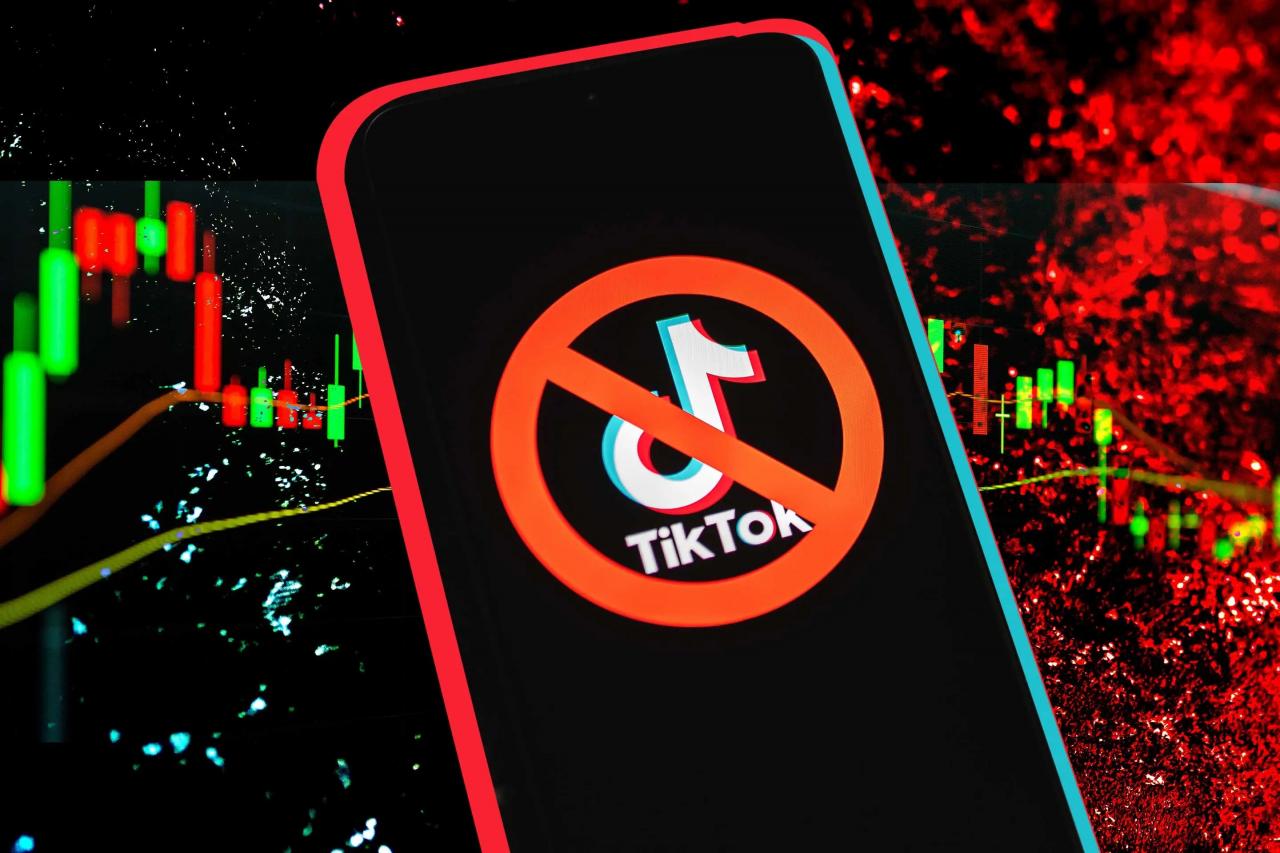
In today’s digital age, managing screen time and protecting children online has become increasingly crucial. Among the popular social media platforms, TikTok has garnered significant attention, raising concerns about its potential impact on young users. This guide will provide a comprehensive overview of how to block TikTok on Android devices, empowering parents and individuals with the necessary knowledge to control access to the app.
If you ever find yourself in the unfortunate situation of losing your Android phone, fear not! With the help of an iPhone, you can easily track it down. Follow this comprehensive guide to track an Android with an iPhone and ensure the safe recovery of your precious device.
How to Block TikTok on Android
TikTok, a popular social media app, has gained immense popularity but also raised concerns among parents and individuals seeking to restrict access to its content. This article provides a comprehensive guide to various methods for blocking TikTok on Android devices, including parental control apps, network-level blocking, DNS filtering, host file modification, and app management.
Parental Control Apps
Parental control apps offer a convenient way to monitor and manage children’s online activities, including restricting access to specific apps like TikTok. These apps typically allow parents to set time limits, block inappropriate content, and track app usage.
- Qustodio:A comprehensive parental control app that includes TikTok blocking, screen time limits, and location tracking.
- Norton Family:Offers a range of parental control features, including TikTok blocking, web filtering, and device monitoring.
- Kaspersky Safe Kids:Provides robust parental control capabilities, including TikTok blocking, app monitoring, and location tracking.
Pros:
- Easy to use and configure.
- Provide additional parental control features beyond TikTok blocking.
Cons:
- May require a subscription or premium plan.
- Can be bypassed by tech-savvy children.
Network-Level Blocking
Network-level blocking involves configuring your router or firewall to restrict access to specific websites or apps, including TikTok. This method is effective in blocking TikTok on all devices connected to the network.
- Access your router’s settings:Typically done through a web interface by entering the router’s IP address in a browser.
- Configure parental controls:Most routers have built-in parental control features that allow you to block specific websites or apps.
- Add TikTok to the blocked list:Enter the TikTok website address (tiktok.com) or app package name (com.zhiliaoapp.musically) in the blocked list.
Pros:
- Blocks TikTok on all devices connected to the network.
- Can be more difficult for children to bypass.
Cons:
- Requires access to the router’s settings.
- May not be available on all routers.
DNS Filtering
DNS filtering is a method of blocking websites and apps by manipulating the Domain Name System (DNS). By changing the DNS settings on your device, you can redirect TikTok traffic to a non-existent IP address, effectively blocking access to the app.
Sharing videos between different operating systems can be a hassle, but it doesn’t have to be. This informative guide will walk you through the process of sending videos from Android to iPhone seamlessly. With its clear instructions and helpful tips, you’ll be able to share your favorite videos with friends and family regardless of their device.
- Obtain a custom DNS server address:There are several free and paid DNS filtering services available, such as OpenDNS (208.67.222.222) or Cloudflare (1.1.1.1).
- Configure DNS settings on your device:Go to your device’s Wi-Fi or network settings and change the DNS server address to the custom one.
- Test the DNS settings:Try accessing TikTok to verify that it is blocked.
Pros:
- Blocks TikTok on all apps and browsers.
- Easy to set up and use.
Cons:
- May not be as effective as other methods.
- Can be bypassed by using a VPN.
Host File Modification
Modifying the host file on your Android device is a more technical method of blocking TikTok. The host file maps domain names to IP addresses. By adding an entry for TikTok’s domain name (tiktok.com) and redirecting it to a non-existent IP address (e.g., 0.0.0.0), you can block access to the app.
One of the most useful features of Android is its ability to track lost or stolen devices. You can track your Android device using an iPhone by installing a tracking app on your Android phone and then logging into the app on your iPhone.
One popular tracking app is Find My Device. Once you have installed the app on your Android phone, you can log into the app on your iPhone and track your device’s location. You can also use the app to remotely lock your device, erase its data, or make it ring.
- Access the host file:Using a file manager app, navigate to the “/etc/hosts” file.
- Edit the host file:Add the following line to the end of the file: “0.0.0.0 tiktok.com”.
- Save and exit the host file:Ensure you have root access to make changes to the host file.
Pros:
If you want to send videos from your Android phone to your iPhone, you can use a file-sharing app. One popular file-sharing app is Send Anywhere. Once you have installed the app on both your Android phone and your iPhone, you can select the videos you want to send and then tap the “Send” button.
You can then choose to send the videos via email, text message, or a cloud storage service.
- Blocks TikTok at the system level.
- Can be more difficult to bypass.
Cons:
If you’re tired of the default keyboard on your Android device, switching to a new one is a breeze. This detailed guide will show you how to switch keyboards on Android in just a few simple steps. With its comprehensive instructions and helpful screenshots, you’ll be able to find the perfect keyboard for your typing needs.
- Requires root access on your device.
- Can cause unintended consequences if not done correctly.
App Management, How to block tiktok on android
Android’s app management settings provide basic options for blocking TikTok. You can disable or uninstall the app to prevent access.
- Go to Settings:Open the Settings app on your Android device.
- Find TikTok:Scroll down and tap on “Apps” or “App Manager”. Search for “TikTok” in the list of installed apps.
- Disable or Uninstall:Tap on “Disable” to prevent the app from running or “Uninstall” to remove it from your device.
Pros:
- Simple and straightforward.
- Effective in blocking TikTok.
Cons:
Accidentally deleting an app on your Android phone can be frustrating, but it’s not the end of the world. This step-by-step guide will teach you how to retrieve deleted apps on Android in a few easy steps. With its clear instructions and helpful tips, you’ll be able to restore your lost apps and get back to using them in no time.
- Does not prevent children from reinstalling the app.
- Does not block TikTok access through web browsers.
Additional Tips and Considerations
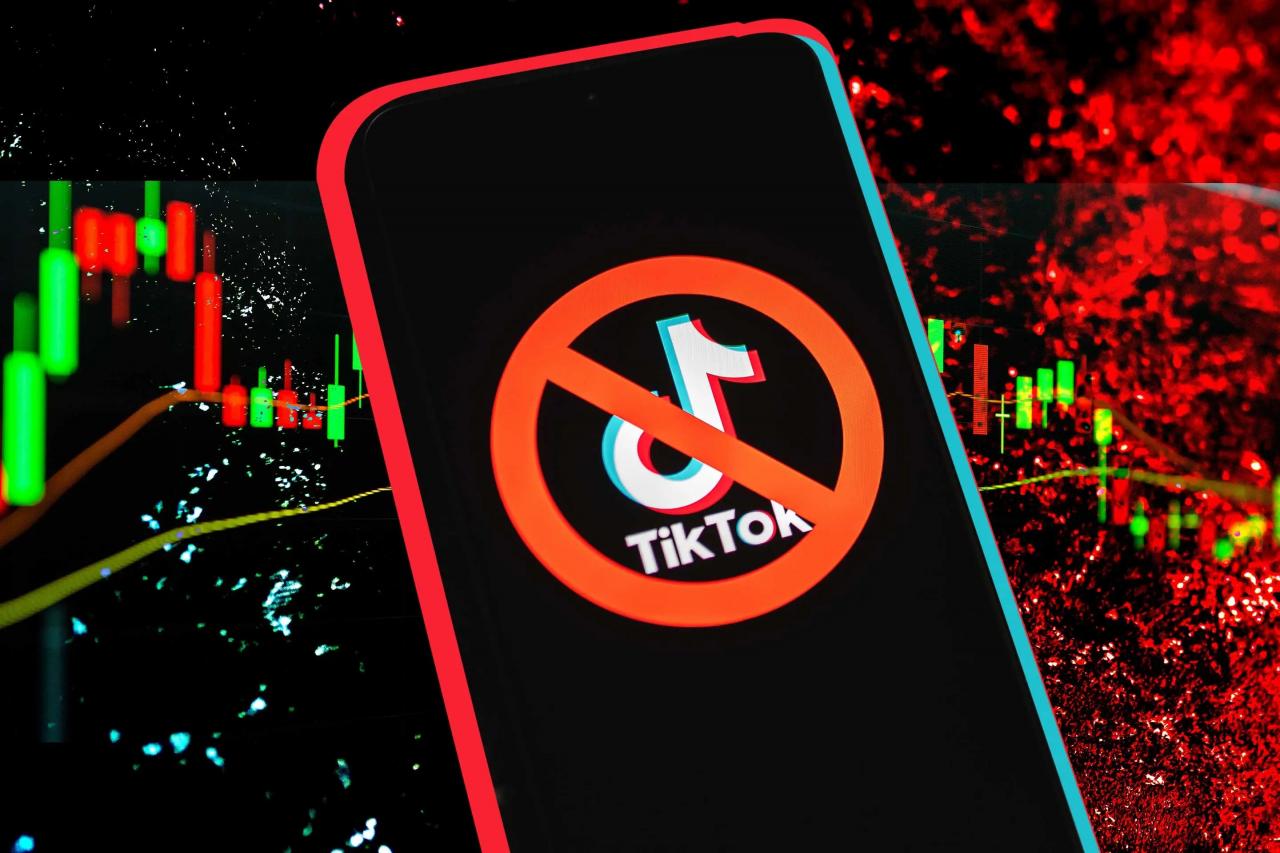
How to Block TikTok on Android, A Comprehensive Guide
- Use a combination of methods:For enhanced blocking, consider combining multiple methods, such as parental control apps and network-level blocking.
- Monitor and troubleshoot:Regularly check if TikTok is still blocked and address any issues that may arise.
- Educate children:Talk to children about the potential risks associated with TikTok and the reasons for blocking it.
Closing Notes
By implementing the methods Artikeld in this guide, users can effectively block TikTok on Android devices, ensuring a safer and more controlled online environment. It is important to note that the effectiveness of each method may vary depending on the specific device and Android version.
Parents and individuals are encouraged to explore the available options and choose the approach that best suits their needs.
Answers to Common Questions: How To Block Tiktok On Android
Can I block TikTok on my child’s Android device without their knowledge?
While it is possible to block TikTok using methods like network-level blocking or DNS filtering, it is generally not recommended to do so without the child’s knowledge. Open communication and discussion about responsible internet use are crucial for fostering a healthy relationship with technology.
What are the potential risks of modifying the host file?
Modifying the host file can be risky if done incorrectly. It is essential to follow the instructions carefully and make a backup of the original host file before making any changes. Additionally, some malware or adware may attempt to modify the host file to redirect traffic to malicious websites.
Gadget
Cancel Match Subscription on Android, A Comprehensive Guide
How to cancel match subscription on android – Navigating the complexities of match subscriptions on Android can be a daunting task. In this comprehensive guide, we delve into the intricacies of canceling match subscriptions, providing a step-by-step roadmap to ensure a seamless and hassle-free process. From identifying the active subscription to exploring alternative management options, this detailed analysis equips you with the knowledge and strategies to effectively manage your match subscriptions on Android.
Delving into the nuances of match subscriptions, we begin by shedding light on the various types available and guiding you through the process of locating the active subscription on your device. Whether you prefer the convenience of Google Play or the app settings, we provide clear instructions to help you pinpoint the subscription details with ease.
To remove Meta AI from WhatsApp on Android, follow the steps outlined in this guide: how to remove Meta AI from WhatsApp Android. Additionally, you can enhance your productivity by using the “Ctrl F” function on Android to quickly search for text within an app or document, as explained in this article: how to do Ctrl F on Android.
How to Cancel Match Subscription on Android
Subscriptions are a convenient way to access premium content and services on Android devices. However, it’s important to know how to cancel subscriptions you no longer need to avoid unwanted charges. This article will provide detailed instructions on how to cancel match subscriptions on Android, including identifying the subscription, using different cancellation methods, troubleshooting common issues, exploring alternative subscription management options, and best practices for managing subscriptions.
1. Identifying the Match Subscription on Android
The first step in canceling a match subscription is to identify it. There are different types of match subscriptions available on Android, including subscriptions for dating apps, game subscriptions, and content streaming services. To locate the active match subscription on your device, follow these steps:
- Open the Google Play Store app on your Android device.
- Tap the menu icon in the top-left corner of the screen.
- Select “Subscriptions” from the menu.
- A list of all your active subscriptions will be displayed. Find the match subscription you want to cancel.
You can also find the subscription details in the app settings. To do this, open the app and navigate to the settings menu. Look for a section called “Subscriptions” or “Account.” The subscription details should be listed there.
2. Methods for Canceling the Subscription

Once you have identified the match subscription you want to cancel, you can use one of the following methods:
- Cancel through Google Play Store:
- Open the Google Play Store app on your Android device.
- Tap the menu icon in the top-left corner of the screen.
- Select “Subscriptions” from the menu.
- Find the match subscription you want to cancel and tap on it.
- Tap the “Cancel subscription” button.
- Cancel from within the app:Some apps allow you to cancel the subscription directly from within the app. To do this, open the app and navigate to the settings menu. Look for a section called “Subscriptions” or “Account.” The option to cancel the subscription should be listed there.
3. Troubleshooting Common Issues
You may encounter some common issues when canceling a match subscription. Here are some solutions:
- Subscription not found:If you can’t find the match subscription in your Google Play Store or app settings, it may have already been canceled or expired.
- Cancellation not processing:If you’re having trouble canceling the subscription, try restarting your device or clearing the cache and data for the Google Play Store app.
- Refunds:If you cancel a subscription within the refund period, you may be eligible for a refund. Contact the app developer or Google Play Store customer support for more information.
If you’re still having trouble canceling a match subscription, you can contact Google Play Store customer support for further assistance.
4. Alternative Subscription Management Options: How To Cancel Match Subscription On Android
In addition to canceling subscriptions through the Google Play Store or app settings, there are other ways to manage subscriptions on Android. Here are a few options:
- Subscription management apps:There are a number of apps available on the Google Play Store that can help you manage your subscriptions. These apps can track your subscriptions, set up reminders, and even cancel subscriptions for you.
- Services:Some services, such as Truebill and Bobby, can help you manage your subscriptions and even negotiate lower rates.
Using a subscription management app or service can be a convenient way to keep track of your subscriptions and avoid unwanted charges.
5. Best Practices for Managing Subscriptions
To avoid unwanted subscriptions or subscription renewal charges, it’s important to follow some best practices:
- Set up subscription reminders:Many subscription management apps and services allow you to set up reminders for upcoming subscription renewals. This can help you avoid forgetting to cancel a subscription you no longer need.
- Track your subscription expenses:Keep track of your subscription expenses so you can see where your money is going. This can help you identify subscriptions that you may not be using or that you can cancel to save money.
- Use a budgeting app:Budgeting apps can help you track your income and expenses, including subscription expenses. This can help you stay on top of your finances and avoid overspending.
By following these best practices, you can avoid unwanted subscriptions and manage your subscription expenses effectively.
Closure
As we conclude our exploration of match subscription management on Android, it is evident that understanding the intricacies of cancellation and alternative management options empowers users to take control of their subscriptions. By implementing the strategies Artikeld in this guide, you can effectively avoid unwanted charges, optimize your subscription experience, and make informed decisions about the apps and services you support.
Question & Answer Hub
How do I identify the active match subscription on my Android device?
To locate your active match subscription, navigate to the Google Play Store app on your device. Tap on your profile icon in the top right corner, then select “Payments & subscriptions.” Under the “Subscriptions” tab, you will find a list of all your active subscriptions, including any match subscriptions.
Furthermore, if you need to leave a voicemail without making a call on Android, this guide provides detailed instructions: how to leave a voicemail without calling Android. For added privacy, you can also learn how to hide the Settings app on Android, ensuring that your sensitive data remains secure: how to hide settings app on Android.
Can I cancel a match subscription directly from the app?
Yes, in many cases you can cancel a match subscription directly from within the app. Open the app and navigate to the settings or account section. Look for an option related to subscriptions or billing. From there, you should be able to view and cancel your active subscription.
What should I do if I encounter issues canceling my match subscription?
If you are unable to cancel your match subscription using the methods described above, you can contact Google Play customer support for assistance. You can also reach out to the app developer directly for help.
Gadget
How to Cancel Apple TV on Android, A Step-by-Step Guide for Android Users
How to cancel apple tv on android – For users of Android devices, understanding how to cancel Apple TV is essential to manage subscriptions and control streaming services. With Apple TV gaining popularity on Android, this guide will provide a comprehensive overview of the cancellation process, troubleshooting common issues, and exploring alternative streaming options.
Cara Membatalkan Apple TV di Android: How To Cancel Apple Tv On Android
Membatalkan langganan Apple TV Anda di perangkat Android sangat penting untuk menghindari biaya berkelanjutan. Panduan ini akan memberikan instruksi langkah demi langkah untuk membatalkan langganan Anda melalui aplikasi Apple TV atau Google Play Store.
Metode Pembatalan Apple TV di Android
Pembatalan Melalui Aplikasi Apple TV
- Buka aplikasi Apple TV di perangkat Android Anda.
- Ketuk ikon “Akun” di sudut kanan atas.
- Ketuk “Kelola Langganan”.
- Ketuk langganan Apple TV Anda.
- Ketuk “Batalkan Langganan”.
Pembatalan Melalui Google Play Store
- Buka Google Play Store di perangkat Android Anda.
- Ketuk ikon “Menu” di sudut kiri atas.
- Ketuk “Langganan”.
- Ketuk langganan Apple TV Anda.
- Ketuk “Batalkan Langganan”.
Mengatasi Masalah Umum, How to cancel apple tv on android
Tidak Dapat Menemukan Langganan Apple TV
* Pastikan Anda masuk ke akun Apple yang sama dengan yang Anda gunakan untuk berlangganan Apple TV.
- Coba keluar dan masuk kembali ke aplikasi Apple TV.
- Periksa apakah langganan Anda masih aktif di situs web Apple.
Tombol “Batalkan Langganan” Dinonaktifkan
* Langganan Anda mungkin telah dibatalkan secara otomatis pada akhir periode penagihan saat ini.
- Coba keluar dan masuk kembali ke aplikasi Apple TV.
- Hubungi dukungan Apple untuk mendapatkan bantuan.
Alternatif Apple TV
Jika Anda mencari alternatif Apple TV di perangkat Android, berikut beberapa opsi yang perlu dipertimbangkan:
- Netflix
- Amazon Prime Video
- Disney+
- HBO Max
- Peacock
Setiap layanan menawarkan berbagai konten, fitur, dan harga. Bandingkan opsi-opsi ini untuk menemukan yang paling sesuai dengan kebutuhan Anda.
If you’re seeking a seamless way to transfer images from your Android device to an iPhone, consider using the methods outlined in this comprehensive guide: how to transfer images from android to iphone. To enhance your Android experience, explore the steps involved in how to delete learned words on android.
Additionally, if you’re an avid gamer, uncover the secrets of how to get mcpe for free android and delve into the thrilling world of Minecraft. Lastly, for those seeking to unleash the full potential of their Android box, embark on the journey of how to jailbreak an android box.
Pertanyaan yang Sering Diajukan (FAQ)
| Pertanyaan | Jawaban |
|---|---|
| Bagaimana cara mengetahui apakah langganan Apple TV saya telah dibatalkan? | Anda akan menerima email konfirmasi dari Apple. |
| Bisakah saya membatalkan langganan Apple TV saya kapan saja? | Ya, Anda dapat membatalkan kapan saja, tetapi Anda tidak akan mendapatkan pengembalian uang untuk periode penagihan saat ini. |
| Apa yang terjadi pada konten yang saya unduh setelah saya membatalkan langganan Apple TV? | Anda dapat terus menonton konten yang telah Anda unduh selama Anda masih memiliki akses ke perangkat yang Anda unduh. |
Sumber Daya Tambahan
- Dukungan Apple: Cara Membatalkan Langganan Apple TV
- Google Play: Cara Membatalkan Langganan
- Tom’s Guide: Cara Membatalkan Langganan Apple TV
Catatan:Sumber daya ini tidak berafiliasi dengan Apple atau Google.
Closing Summary
By following the steps Artikeld in this guide, Android users can seamlessly cancel their Apple TV subscriptions and explore the vast array of streaming services available on the platform. Remember to check for any pending charges or subscriptions to avoid unnecessary payments.
Question Bank
Can I cancel Apple TV on Android through the Google Play Store?
Yes, you can cancel Apple TV on Android through the Google Play Store by navigating to the Subscriptions section in your account settings.
What should I do if I encounter issues while canceling Apple TV on Android?
If you’ve ever switched from Android to iPhone, you may have wondered how to transfer images from Android to iPhone. Fortunately, there are several methods you can use to move your photos seamlessly between devices. One option is to use a cloud storage service like Google Drive or Dropbox, which allows you to upload and access your images from any device.
Alternatively, you can connect your Android device to your computer and transfer the images manually.
If you face difficulties canceling Apple TV on Android, check your internet connection, ensure you’re signed in to the correct account, and contact Apple Support for assistance.
Are there any alternative streaming services available on Android devices?
Yes, there are numerous alternative streaming services available on Android devices, including Netflix, Hulu, Disney+, and Amazon Prime Video.
Gadget
Cancel Apple TV+ Subscription on Android, A Step-by-Step Guide
How to cancel apple tv+ subscription on android – Navigating the world of streaming subscriptions can be a breeze, but knowing how to cancel them when needed is equally crucial. This guide delves into the specific steps involved in canceling an Apple TV+ subscription on Android devices, providing a comprehensive overview for users seeking to manage their streaming expenses effectively.
With the ever-expanding landscape of streaming services, understanding the nuances of each platform’s subscription management system is essential. This guide empowers users with the knowledge to effortlessly cancel their Apple TV+ subscription on Android, ensuring a seamless and hassle-free experience.
Overview of Apple TV+ Subscription
Apple TV+ is a streaming service that offers a variety of original content, including movies, TV shows, and documentaries. It is available on a variety of devices, including Apple TV, iPhone, iPad, and Android devices. An Apple TV+ subscription costs $4.99 per month, and there is a 7-day free trial available.
Some of the benefits of an Apple TV+ subscription include:
- Access to exclusive original content
- 4K HDR streaming
- Dolby Atmos sound
- Offline viewing
- Family sharing
There are two different subscription plans available for Apple TV+:
- Monthly plan: $4.99 per month
- Yearly plan: $49.99 per year
Methods to Cancel Apple TV+ Subscription on Android: How To Cancel Apple Tv+ Subscription On Android
There are two ways to cancel your Apple TV+ subscription on Android:
Through the Google Play Store app, How to cancel apple tv+ subscription on android
- Open the Google Play Store app on your Android device.
- Tap on the menu icon in the top-left corner of the screen.
- Select “Subscriptions” from the menu.
- Find the Apple TV+ subscription in the list of subscriptions.
- Tap on the “Cancel subscription” button.
Through the Apple TV app on Android
- Open the Apple TV app on your Android device.
- Tap on the “Settings” icon in the top-right corner of the screen.
- Select “Account” from the menu.
- Tap on the “Subscriptions” tab.
- Find the Apple TV+ subscription in the list of subscriptions.
- Tap on the “Cancel subscription” button.
Alternative Options for Streaming Content
There are a number of alternative streaming services available on Android, including:
- Netflix
- Hulu
- Disney+
- HBO Max
- Amazon Prime Video
Each of these services offers a different selection of content and features. Netflix is known for its original content, while Hulu offers a wide variety of TV shows and movies. Disney+ is the home of all things Disney, including Marvel, Star Wars, and Pixar.
HBO Max is the streaming service for HBO, and it offers a wide variety of movies and TV shows, including original content. Amazon Prime Video is included with an Amazon Prime subscription, and it offers a wide variety of movies and TV shows, including original content.
Troubleshooting Common Issues
If you are having trouble canceling your Apple TV+ subscription, there are a few things you can try:
- Make sure that you are logged into the correct Google account or Apple ID.
- Check your payment method to make sure that it is up to date.
- Try canceling your subscription through a different device.
- Contact Apple support for help.
Closure
Canceling an Apple TV+ subscription on Android is a straightforward process that can be completed in just a few simple steps. Whether you’re looking to optimize your streaming budget or simply declutter your app library, this guide provides a clear and concise path to achieving your goal.
For those who are constantly bombarded with unwanted text messages, blocking them on an Android phone can provide much-needed relief. The process is relatively straightforward, as detailed in this guide: how to block texts android phone. Meanwhile, for those seeking to enhance their mobile photography capabilities, exploring the possibilities of having a .5 camera on an Android device can open up a world of creative options.
Instructions on how to achieve this can be found at: how to have .5 camera on android. Additionally, individuals seeking remote healthcare services can leverage the convenience of their Android phone to conduct telehealth appointments. A step-by-step guide on how to do telehealth on an Android phone is available here: how to do telehealth on android phone.
Finally, if the presence of the YouTube app on an Android device is no longer desired, instructions on how to remove youtube from android can be found at: how to remove youtube from android.
By following the instructions Artikeld above, you can effortlessly cancel your subscription and regain control over your streaming expenses.
Question Bank
Can I cancel my Apple TV+ subscription at any time?
Yes, you can cancel your Apple TV+ subscription at any time, without penalty.
What happens if I cancel my Apple TV+ subscription?
Android phones offer a plethora of features and customization options, enabling users to tailor their devices to their specific needs. One such feature is the ability to block unwanted text messages. For those seeking a comprehensive guide on how to block texts on an Android phone , there are several resources available online.
Additionally, users may encounter challenges with their camera settings, such as not having access to a 0.5 camera. In such cases, instructions on how to enable a 0.5 camera on Android can be found online. Furthermore, the use of telehealth services has become increasingly prevalent, and guides on how to do telehealth on an Android phone are readily available.
Finally, users who wish to remove YouTube from their Android devices can find detailed instructions online.
If you cancel your Apple TV+ subscription, you will lose access to all Apple TV+ content, including shows, movies, and documentaries.
How do I get a refund for my Apple TV+ subscription?
Apple does not offer refunds for Apple TV+ subscriptions. However, you may be eligible for a refund if you cancel your subscription within 14 days of purchase.
-
Gadget4 months ago
Unveiling Your Digital Footprint, A Comprehensive Guide to Viewing History on Android
-
Gadget5 months ago
Unlocking Your Android Phone, A Comprehensive Guide to Checking Status and Navigating Pros and Cons
-
Games5 months ago
Hoyoplay Download, A Comprehensive Guide to Downloading Games
-
Games5 months ago
Elden Ring Walkthrough, A Comprehensive Guide to Conquer the Lands Between
-
Gadget5 months ago
How to Play Pokémon Infinite Fusion on Android, A Comprehensive Guide to Endless Fusion and Evolution
-

 Games5 months ago
Games5 months agoCaria Manor, A Guide to the Royal Ruins
-
Gadget5 months ago
Remove Meta AI from WhatsApp Android, A Comprehensive Guide
-

 Games5 months ago
Games5 months agoMiquella, The enigmatic demigod of Elden Ring
