Gadget
How to Block TikTok on Android, A Comprehensive Guide
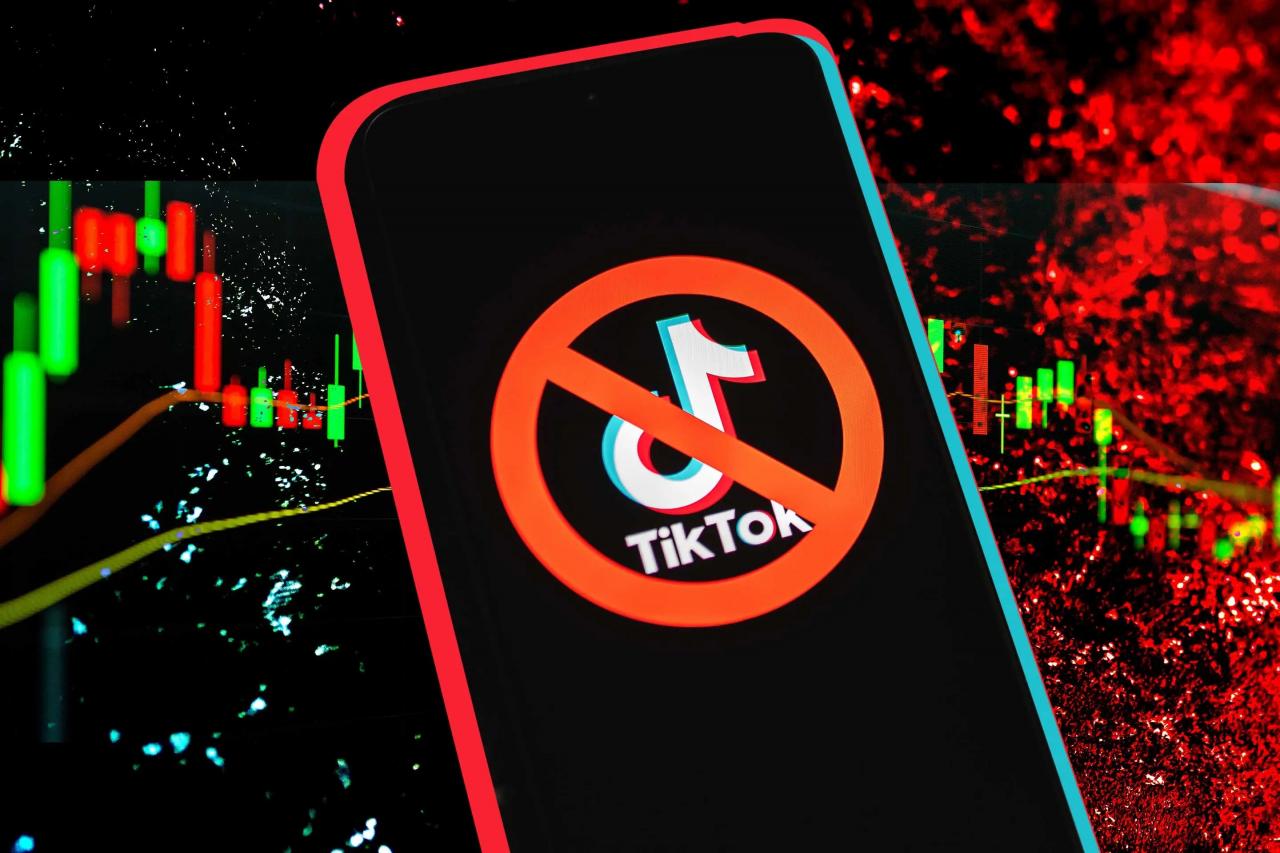
In today’s digital age, managing screen time and protecting children online has become increasingly crucial. Among the popular social media platforms, TikTok has garnered significant attention, raising concerns about its potential impact on young users. This guide will provide a comprehensive overview of how to block TikTok on Android devices, empowering parents and individuals with the necessary knowledge to control access to the app.
If you ever find yourself in the unfortunate situation of losing your Android phone, fear not! With the help of an iPhone, you can easily track it down. Follow this comprehensive guide to track an Android with an iPhone and ensure the safe recovery of your precious device.
How to Block TikTok on Android
TikTok, a popular social media app, has gained immense popularity but also raised concerns among parents and individuals seeking to restrict access to its content. This article provides a comprehensive guide to various methods for blocking TikTok on Android devices, including parental control apps, network-level blocking, DNS filtering, host file modification, and app management.
Parental Control Apps
Parental control apps offer a convenient way to monitor and manage children’s online activities, including restricting access to specific apps like TikTok. These apps typically allow parents to set time limits, block inappropriate content, and track app usage.
- Qustodio:A comprehensive parental control app that includes TikTok blocking, screen time limits, and location tracking.
- Norton Family:Offers a range of parental control features, including TikTok blocking, web filtering, and device monitoring.
- Kaspersky Safe Kids:Provides robust parental control capabilities, including TikTok blocking, app monitoring, and location tracking.
Pros:
- Easy to use and configure.
- Provide additional parental control features beyond TikTok blocking.
Cons:
- May require a subscription or premium plan.
- Can be bypassed by tech-savvy children.
Network-Level Blocking
Network-level blocking involves configuring your router or firewall to restrict access to specific websites or apps, including TikTok. This method is effective in blocking TikTok on all devices connected to the network.
- Access your router’s settings:Typically done through a web interface by entering the router’s IP address in a browser.
- Configure parental controls:Most routers have built-in parental control features that allow you to block specific websites or apps.
- Add TikTok to the blocked list:Enter the TikTok website address (tiktok.com) or app package name (com.zhiliaoapp.musically) in the blocked list.
Pros:
- Blocks TikTok on all devices connected to the network.
- Can be more difficult for children to bypass.
Cons:
- Requires access to the router’s settings.
- May not be available on all routers.
DNS Filtering
DNS filtering is a method of blocking websites and apps by manipulating the Domain Name System (DNS). By changing the DNS settings on your device, you can redirect TikTok traffic to a non-existent IP address, effectively blocking access to the app.
Sharing videos between different operating systems can be a hassle, but it doesn’t have to be. This informative guide will walk you through the process of sending videos from Android to iPhone seamlessly. With its clear instructions and helpful tips, you’ll be able to share your favorite videos with friends and family regardless of their device.
- Obtain a custom DNS server address:There are several free and paid DNS filtering services available, such as OpenDNS (208.67.222.222) or Cloudflare (1.1.1.1).
- Configure DNS settings on your device:Go to your device’s Wi-Fi or network settings and change the DNS server address to the custom one.
- Test the DNS settings:Try accessing TikTok to verify that it is blocked.
Pros:
- Blocks TikTok on all apps and browsers.
- Easy to set up and use.
Cons:
- May not be as effective as other methods.
- Can be bypassed by using a VPN.
Host File Modification
Modifying the host file on your Android device is a more technical method of blocking TikTok. The host file maps domain names to IP addresses. By adding an entry for TikTok’s domain name (tiktok.com) and redirecting it to a non-existent IP address (e.g., 0.0.0.0), you can block access to the app.
One of the most useful features of Android is its ability to track lost or stolen devices. You can track your Android device using an iPhone by installing a tracking app on your Android phone and then logging into the app on your iPhone.
One popular tracking app is Find My Device. Once you have installed the app on your Android phone, you can log into the app on your iPhone and track your device’s location. You can also use the app to remotely lock your device, erase its data, or make it ring.
- Access the host file:Using a file manager app, navigate to the “/etc/hosts” file.
- Edit the host file:Add the following line to the end of the file: “0.0.0.0 tiktok.com”.
- Save and exit the host file:Ensure you have root access to make changes to the host file.
Pros:
If you want to send videos from your Android phone to your iPhone, you can use a file-sharing app. One popular file-sharing app is Send Anywhere. Once you have installed the app on both your Android phone and your iPhone, you can select the videos you want to send and then tap the “Send” button.
You can then choose to send the videos via email, text message, or a cloud storage service.
- Blocks TikTok at the system level.
- Can be more difficult to bypass.
Cons:
If you’re tired of the default keyboard on your Android device, switching to a new one is a breeze. This detailed guide will show you how to switch keyboards on Android in just a few simple steps. With its comprehensive instructions and helpful screenshots, you’ll be able to find the perfect keyboard for your typing needs.
- Requires root access on your device.
- Can cause unintended consequences if not done correctly.
App Management, How to block tiktok on android
Android’s app management settings provide basic options for blocking TikTok. You can disable or uninstall the app to prevent access.
- Go to Settings:Open the Settings app on your Android device.
- Find TikTok:Scroll down and tap on “Apps” or “App Manager”. Search for “TikTok” in the list of installed apps.
- Disable or Uninstall:Tap on “Disable” to prevent the app from running or “Uninstall” to remove it from your device.
Pros:
- Simple and straightforward.
- Effective in blocking TikTok.
Cons:
Accidentally deleting an app on your Android phone can be frustrating, but it’s not the end of the world. This step-by-step guide will teach you how to retrieve deleted apps on Android in a few easy steps. With its clear instructions and helpful tips, you’ll be able to restore your lost apps and get back to using them in no time.
- Does not prevent children from reinstalling the app.
- Does not block TikTok access through web browsers.
Additional Tips and Considerations
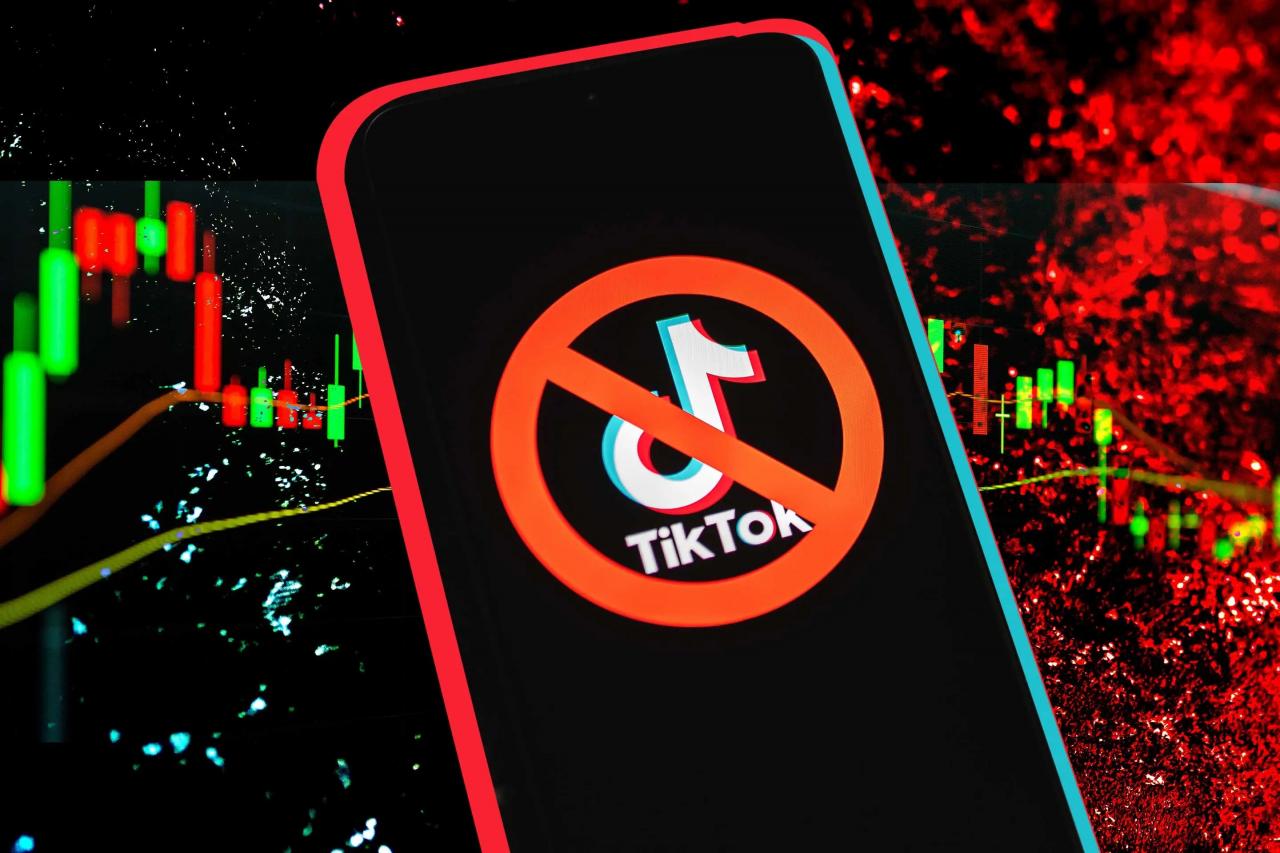
How to Block TikTok on Android, A Comprehensive Guide
- Use a combination of methods:For enhanced blocking, consider combining multiple methods, such as parental control apps and network-level blocking.
- Monitor and troubleshoot:Regularly check if TikTok is still blocked and address any issues that may arise.
- Educate children:Talk to children about the potential risks associated with TikTok and the reasons for blocking it.
Closing Notes
By implementing the methods Artikeld in this guide, users can effectively block TikTok on Android devices, ensuring a safer and more controlled online environment. It is important to note that the effectiveness of each method may vary depending on the specific device and Android version.
Parents and individuals are encouraged to explore the available options and choose the approach that best suits their needs.
Answers to Common Questions: How To Block Tiktok On Android
Can I block TikTok on my child’s Android device without their knowledge?
While it is possible to block TikTok using methods like network-level blocking or DNS filtering, it is generally not recommended to do so without the child’s knowledge. Open communication and discussion about responsible internet use are crucial for fostering a healthy relationship with technology.
What are the potential risks of modifying the host file?
Modifying the host file can be risky if done incorrectly. It is essential to follow the instructions carefully and make a backup of the original host file before making any changes. Additionally, some malware or adware may attempt to modify the host file to redirect traffic to malicious websites.
Gadget
Effortlessly Transfer Contacts from Android to iPhone, A Comprehensive Guide

How transfer android contacts to iphone – Embark on a seamless journey of transferring contacts from Android to iPhone, as we delve into the complexities and intricacies of this process. This comprehensive guide will illuminate the path, empowering you with the knowledge and techniques to effortlessly migrate your valuable contacts between these mobile ecosystems.
Unlocking a PUK code on an Android device can be a daunting task. However, with the right approach, it becomes manageable. For a thorough understanding of the process, consult this helpful guide , which provides clear and concise instructions to assist you in regaining access to your device.
With the advent of smartphones, our contacts have become an indispensable part of our digital lives. However, transitioning from Android to iPhone can often present challenges in transferring these crucial connections. This article aims to alleviate these obstacles, providing a step-by-step roadmap to ensure a smooth and efficient transfer of your contacts.
Introduction: How Transfer Android Contacts To Iphone
The seamless transfer of contacts from Android to iPhone is crucial for maintaining communication and preserving valuable data. However, this process can be challenging due to differences in operating systems and file formats. This comprehensive guide aims to provide a detailed roadmap for transferring contacts from Android to iPhone, addressing common issues and offering practical tips to ensure a successful transfer.
Methods of Transfer
Google Drive
Google Drive offers a convenient and secure method for transferring contacts between Android and iPhone.
- On your Android device, export your contacts to a VCF file via Google Contacts.
- Upload the VCF file to your Google Drive.
- On your iPhone, import the VCF file from Google Drive to your Contacts app.
SIM Card
While a straightforward method, using a SIM card has limitations in terms of storage capacity and compatibility.
When encountering a plethora of open tabs on your Android device, a straightforward solution is at hand. Simply follow the steps outlined in this guide to effectively close them and regain control over your browsing experience.
- Export your contacts from your Android device to your SIM card.
- Insert the SIM card into your iPhone.
- Import the contacts from the SIM card to your iPhone’s Contacts app.
Third-Party Apps
Numerous reputable third-party apps facilitate contact transfer between Android and iPhone.
Consider factors such as app features, user reviews, and compatibility with your specific devices when selecting an app.
Troubleshooting Common Issues
Contacts Not Appearing on iPhone
- Ensure that the contacts are correctly exported from your Android device.
- Check if your iPhone’s iCloud account is active and syncing contacts.
- Restart both your Android and iPhone devices.
Duplicate Contacts
- Use the “Merge Contacts” feature in your iPhone’s Contacts app.
- Manually identify and delete duplicate entries.
Data Loss, How transfer android contacts to iphone
Always back up your contacts before transferring them to avoid potential data loss.
Additional Tips and Considerations
Transferring Contacts from Multiple Sources

Effortlessly Transfer Contacts from Android to iPhone, A Comprehensive Guide
Consolidate contacts from multiple Android devices or accounts into a single file before transferring.
Accessing iCloud photos on an Android device requires a reliable method of synchronization. By following the instructions provided in this informative guide , you can effortlessly bridge the gap between Apple and Android platforms and view your treasured memories across devices.
Selective Contact Transfer
Most transfer methods allow you to select specific contacts to transfer, rather than the entire contact list.
Contact Format Compatibility
Ensure that the contact file format (e.g., VCF) is compatible with both Android and iPhone.
Last Recap
Mastering the art of transferring contacts from Android to iPhone empowers you to maintain seamless communication across platforms. Whether you’re a seasoned tech enthusiast or a novice user, this guide has equipped you with the necessary knowledge and strategies to navigate this process with confidence.
Printing PDF documents from an Android phone is a convenient task made possible through the use of specialized apps. For detailed instructions, refer to this comprehensive tutorial , which provides step-by-step guidance to ensure a seamless printing process.
Embrace the convenience and flexibility of cross-platform contact management, and stay connected with your valuable contacts effortlessly.
Key Questions Answered
Can I transfer contacts from multiple Android devices to my iPhone?
Yes, you can use Google Drive or third-party apps to consolidate contacts from multiple Android devices and transfer them to your iPhone.
How do I avoid duplicate contacts after transferring?
Before transferring, merge or delete duplicate contacts on your Android device. You can also use the “Merge Duplicates” feature in your iPhone’s Contacts app after importing.
What should I do if my contacts don’t appear on my iPhone after transferring?
Check your iCloud settings to ensure that Contacts is enabled for syncing. Additionally, verify that you’re signed in to the correct iCloud account on your iPhone.
Gadget
How to Watch Ted Lasso on Android, A Comprehensive Guide

How to watch ted lasso on android – Immerse yourself in the heartwarming and hilarious world of Ted Lasso, now available on your Android device. This comprehensive guide will walk you through the streaming options, device compatibility, and troubleshooting tips, ensuring a seamless viewing experience.
Streaming Options
Ted Lasso is available to stream on multiple platforms, each with its own subscription options and features.
To minimize distractions while driving, consider disabling Amber Alerts on your Android phone. A step-by-step guide on turning off Amber Alerts can be found here. Furthermore, if you’re concerned about data consumption, disabling auto-updates on your Android device is recommended.
Detailed instructions for turning off auto-updates are available here.
| Streaming Service | Subscription Required | Cost | Features |
|---|---|---|---|
| Apple TV+ | Yes | $4.99/month | Offline viewing, 4K resolution, Dolby Vision |
| Amazon Prime Video | Yes (via Prime subscription) | $14.99/month | Offline viewing, 4K resolution, X-Ray feature |
| Google Play Movies & TV | Yes (via purchase or rental) | $12.99/episode | Offline viewing, HD resolution |
| YouTube TV | Yes | $64.99/month | Live TV streaming, cloud DVR, offline viewing |
Device Compatibility

How to Watch Ted Lasso on Android, A Comprehensive Guide
Ted Lasso is compatible with a wide range of Android devices, including smartphones, tablets, and TVs. To ensure compatibility, your device should meet the following requirements:
- Android version 5.0 or later
- Stable internet connection
- Supported streaming service app installed
For optimal viewing experience, it is recommended to use a device with a high-resolution display and fast processor.
Downloading Options
Downloading Ted Lasso episodes for offline viewing is available on certain streaming services.
- Apple TV+:Episodes can be downloaded for offline viewing on supported devices.
- Amazon Prime Video:Episodes can be downloaded for offline viewing on supported devices, but may require a Prime subscription.
- Google Play Movies & TV:Episodes can be downloaded for offline viewing after purchase or rental.
- YouTube TV:Episodes can be recorded using the cloud DVR feature, but may require a subscription.
To download episodes, simply navigate to the episode you want to download within the streaming service app and look for the download option.
For enhanced security, consider installing an SSL certificate on your Android phone. Detailed instructions can be found here. Additionally, if you’re experiencing display issues, enabling MHL on your Android device may resolve them. Instructions for enabling MHL are available here.
Troubleshooting
If you encounter any issues while watching Ted Lasso on Android, try the following troubleshooting steps:
- Check your internet connection:Ensure that your device has a stable internet connection.
- Update the streaming service app:Make sure you have the latest version of the streaming service app installed.
- Restart your device:Sometimes, a simple restart can resolve minor issues.
- Clear the app cache:Go to your device’s Settings > Apps > Streaming service app > Storage and clear the cache.
- Contact the streaming service:If you continue to experience issues, contact the streaming service’s customer support for assistance.
Tips and Tricks
Here are some tips and tricks to enhance your viewing experience on Android:
- Adjust video quality:Most streaming services allow you to adjust the video quality to optimize for your internet speed and device.
- Enable subtitles or closed captions:This can be helpful for improving comprehension or accessibility.
- Use headphones or earbuds:For a more immersive experience, consider using headphones or earbuds.
- Minimize data usage:If you’re on a limited data plan, consider downloading episodes for offline viewing or adjusting the video quality to a lower resolution.
- Optimize battery life:To extend battery life while streaming, close unnecessary apps and reduce screen brightness.
Epilogue

How to Watch Ted Lasso on Android, A Comprehensive Guide
Whether you’re a seasoned Ted Lasso fan or just discovering its charm, this guide empowers you to enjoy every episode with ease. With the right streaming service, compatible device, and troubleshooting know-how, you can bring the beloved AFC Richmond coach into your Android world.
Detailed FAQs: How To Watch Ted Lasso On Android
Can I download Ted Lasso episodes for offline viewing?
Additionally, understanding how to disable automatic updates on Android devices can be beneficial for conserving data usage and preventing unwanted app installations. Detailed instructions on how to turn off auto update in android are available online, providing step-by-step guidance on navigating the device’s settings and configuring update preferences.
Yes, you can download Ted Lasso episodes for offline viewing using the Apple TV+ app on your Android device.
What are the minimum device requirements for streaming Ted Lasso on Android?
You’ll need an Android device running Android 5.0 or later to stream Ted Lasso.
What streaming services offer Ted Lasso?
Ted Lasso is exclusively available on Apple TV+.
Gadget
How to View Learned Words on Android, A Comprehensive Guide
How to view learned words on android – In the realm of language learning, reviewing learned words is paramount to solidifying comprehension and expanding vocabulary. With Android devices at our fingertips, there’s a plethora of ways to access and review learned words, empowering us to enhance our linguistic skills effortlessly.
Embark on this detailed exploration to discover the various methods and techniques for viewing learned words on Android.
Navigating the vast photo gallery on an Android device can be a daunting task. Fortunately, the platform offers a convenient solution: creating photo albums. This enables users to organize and categorize their precious memories, making it easy to find specific images.
A comprehensive guide to creating photo albums on Android can be found at this link.
From leveraging language learning apps to utilizing browser extensions, creating custom vocabulary lists, and integrating vocabulary review into our daily routines, this guide provides a comprehensive overview of the tools and strategies available. By embracing the power of Android devices, we can transform vocabulary learning into an engaging and effective endeavor.
Adjusting the brightness on an Android phone is crucial for ensuring optimal screen visibility in various lighting conditions. Whether it’s dimming the display for nighttime use or increasing brightness for outdoor environments, the process is straightforward. A detailed guide on how to change brightness on Android phones can be found at this link.
Cara Melihat Kata-kata yang Dipelajari di Android
Memeriksa kembali kata-kata yang dipelajari secara teratur sangat penting untuk memperkuat ingatan dan meningkatkan kefasihan berbahasa. Artikel ini akan mengulas berbagai cara untuk melihat kata-kata yang dipelajari di perangkat Android, mulai dari aplikasi pembelajaran bahasa hingga ekstensi browser dan daftar kustom.
Mengidentifikasi Kata-kata yang Dipelajari di Android, How to view learned words on android
Ada beberapa cara untuk mengidentifikasi kata-kata yang dipelajari di perangkat Android:
- Aplikasi Pembelajaran Bahasa:Banyak aplikasi pembelajaran bahasa melacak kata-kata yang telah dipelajari pengguna dan menyediakan cara untuk meninjaunya.
- Daftar Kosakata Tersimpan:Beberapa aplikasi dan situs web memungkinkan pengguna menyimpan daftar kosakata mereka sendiri, yang dapat diakses dan ditinjau kapan saja.
- Catatan dan Pengingat:Pengguna dapat membuat catatan atau pengingat untuk menyimpan kata-kata yang dipelajari dan meninjaunya secara teratur.
Meninjau kata-kata yang dipelajari secara teratur sangat bermanfaat karena membantu memperkuat ingatan, meningkatkan pengucapan, dan membangun kefasihan.
Menggunakan Aplikasi Pembelajaran Bahasa
Banyak aplikasi pembelajaran bahasa menawarkan fitur untuk melihat kata-kata yang dipelajari. Beberapa aplikasi populer meliputi:
- Duolingo
- Babbel
- Rosetta Stone
- Busuu
- Memrise
Aplikasi ini biasanya memiliki bagian khusus di mana pengguna dapat mengakses daftar kata-kata yang telah mereka pelajari. Daftar ini dapat disusun berdasarkan topik, level kesulitan, atau tanggal dipelajari.
Losing track of AirPods can be a frustrating experience. Fortunately, Android users can utilize a method to locate their missing earbuds. By following a simple procedure, users can easily find their AirPods and resume their audio enjoyment. A comprehensive guide to finding lost AirPods on Android can be found here.
Outcome Summary
In conclusion, viewing learned words on Android is a multifaceted process that can be tailored to individual learning styles and preferences. By harnessing the capabilities of Android devices, language learners can effectively review and reinforce their vocabulary, unlocking new linguistic horizons and enhancing their communication abilities.
Helpful Answers: How To View Learned Words On Android
Can I view learned words offline on Android?
Android devices offer a privacy-oriented feature known as “secret mode.” This mode allows users to browse the web anonymously, leaving no trace of their activities. However, when it’s no longer needed, it’s essential to disable secret mode. A step-by-step guide to turning off secret mode on Android can be found here.
Yes, many language learning apps and flashcard apps offer offline access to learned words, allowing you to review vocabulary even without an internet connection.
How often should I review learned words?
Regular review is crucial for retention. Aim to review learned words at least once a day, and increase the interval between reviews as you become more familiar with the vocabulary.
Can I create my own custom vocabulary lists on Android?
Yes, several apps allow you to create and manage custom vocabulary lists, enabling you to organize and categorize learned words based on specific topics or themes.
-
Gadget8 months ago
Remove Meta AI from WhatsApp Android, A Comprehensive Guide
-
Games8 months ago
Hoyoplay Download, A Comprehensive Guide to Downloading Games
-
Gadget8 months ago
Unlocking Your Android Phone, A Comprehensive Guide to Checking Status and Navigating Pros and Cons
-
Gadget7 months ago
Unveiling Your Digital Footprint, A Comprehensive Guide to Viewing History on Android
-
Gadget8 months ago
How to Play Pokémon Infinite Fusion on Android, A Comprehensive Guide to Endless Fusion and Evolution
-
Gadget8 months ago
How to Know If an Android Blocked You on iPhone, Unraveling the Signs
-
Games8 months ago
Elden Ring Walkthrough, A Comprehensive Guide to Conquer the Lands Between
-
Gadget8 months ago
How to Run EXE Files on Android, A Comprehensive Guide


